
There are secrets that the most proficient Googlers tap into when they search. While most others are left in the dust still combing through the myriad of search results, knowing these 10 effective ways to search will make all the difference in getting what you really want.
When trying to use Google to find an answer to a specific question, we are overloaded with thousands of results. It can be overwhelming and lead you astray until you know how to search on Google using any of these effective tips. Here are 10 of the best Google search secrets I’ve put to good use.
CLICK TO GET KURT’S CYBERGUY NEWSLETTER WITH QUICK TIPS, TECH REVIEWS, SECURITY ALERTS AND EASY HOW-TO’S TO MAKE YOU SMARTER
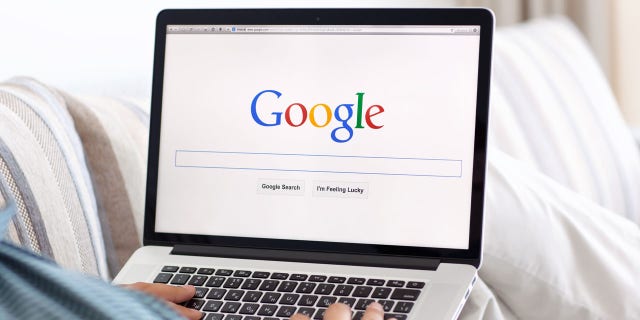
Google has denied that it manipulates search results.
(iStock)
GOOGLE USING TECH TO READ YOUR DOCTOR’S HANDWRITTEN PRESCRIPTIONS
1. Use the tabs Google provides
Notice that when you perform a search on Google, it provides you with various tabs once you press Enter. It gives you options to search Images, News, Maps, and Shopping. It even includes a “More” tab which provides you with other search options such as Videos, Books, and Flights. Depending on what you’re looking for, these tabs can help you cut your search time in half and give you the specific results that you need.
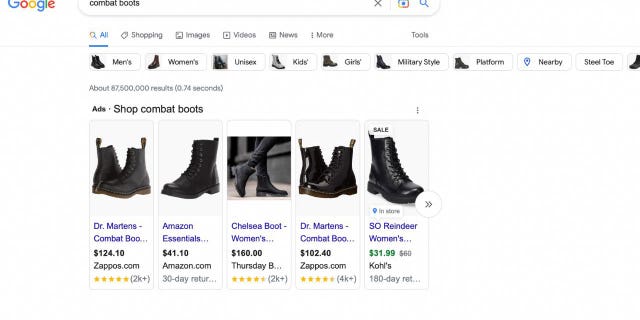
Screenshot of combat boots for sale.
(Fox News)
2. Search with quotes
If you’re asking a super specific question or looking for a particular term, it might be beneficial for you to type what you’re looking for in quotation marks before pressing Enter. When you attempt to search for a term like a water bottle with filter and you don’t include quotes, Google is going to search for anything that includes those four words.
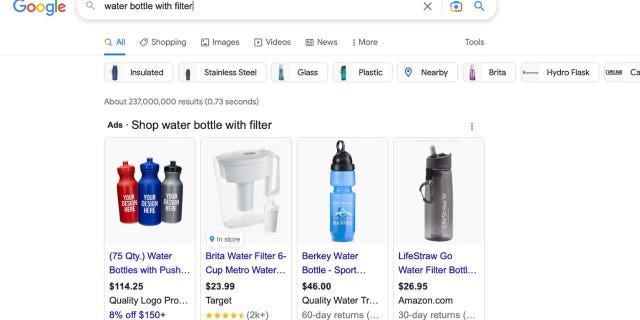
Screenshot of a Google search for a water bottle with a filter without quotation marks in the search bar.
(Fox News)
But if you put “water bottle with filter” in quotes, Google will then know to search for that specific term and therefore give you what you’re looking for.
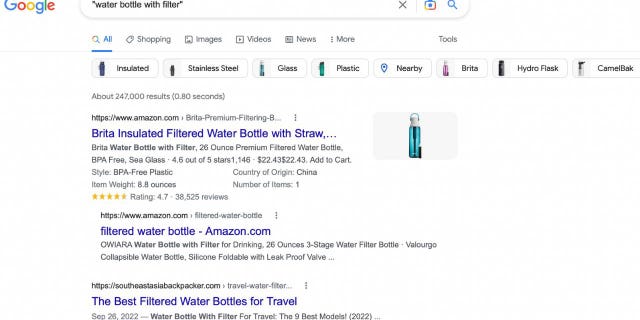
Screenshot of a Google search for water bottles using quotation marks.
(Fox News.)
APPLE, GOOGLE, AMAZON, AND FACEBOOK ARE ALWAYS LISTENING UNLESS YOU CHANGE THESE SETTINGS
3. Use a colon to search specific sites
Sometimes when searching, you might be looking for information from a specific website. For example, if you’re looking for information on New York Yankees baseball player Aaron Judge, simply googling his name is going to bring up tons of articles from all different websites on the athlete.
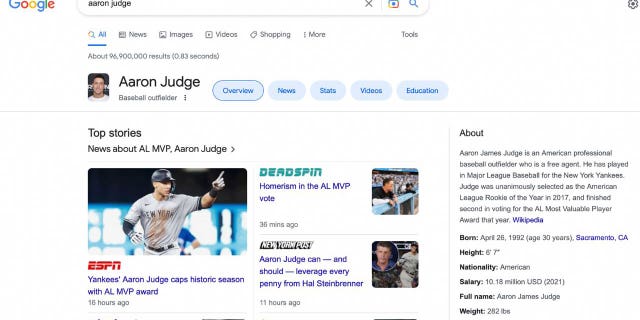
Screenshot of a Google search for Aaron Judge.
(Fox News)
But if you specifically want to look at articles only from the official MLB website on Judge, all you have to do is type in Aaron Judge site:mlb.com, and the results will be every MLB article that has been published on him.
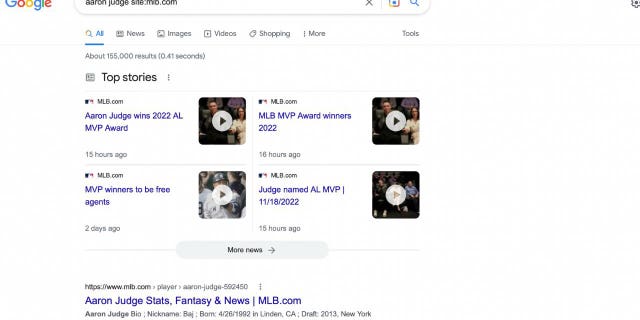
MLB Google search for Aaron Judge.
(Fox News)
4. Use the asterisk wildcard
This is an especially helpful tip if you’re trying to look up the name of a song or a movie that you can’t think of the name of. Using an asterisk in a Google search will leave a placeholder in your search that can be automatically filled by the search engine later on. For example, if you try Googling the words “o * can you *, Google can fill in those words and give you the results for the Star Spangled Banner.
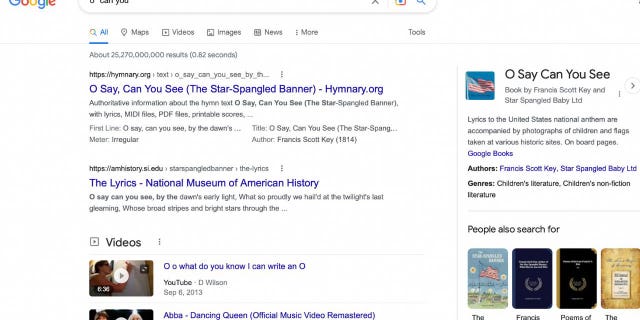
Screenshot of a Google search using asterisks.
(Fox News)
UNWANTED EMAILS FLOODING YOUR INBOX? HERE’S WHAT YOU CAN DO
5. Search for sites that are similar to other sites
Many people have websites that are their “go-to” when they want to buy something, but searching on the same site all the time can get a bit boring. If you want to broaden your horizons and explore other websites but are not sure how you can simply ask Google to give you sites that are related to your favorite site. For example, if you search ‘related: cvs.com‘, then Google will give you other website options that are similar to cvs.com.
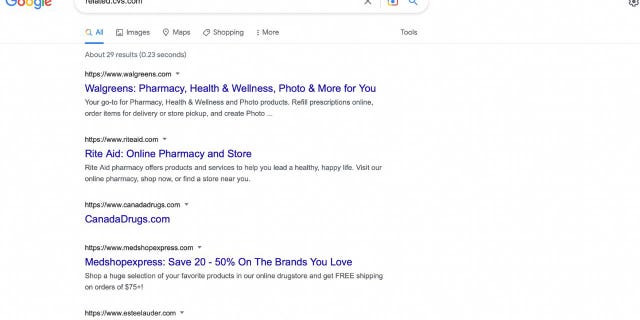
Screenshot of a Google search for similar sites to CVS.
(Fox News)
6. Use + or – in your search
Using a + or – sign in your search will help add or omit details and get you closer to what you’re looking for. For example, if you want to find a good toothpaste brand but don’t want to use Crest, you can search toothpaste -crest and Google will give you a variety of other toothpaste brands.
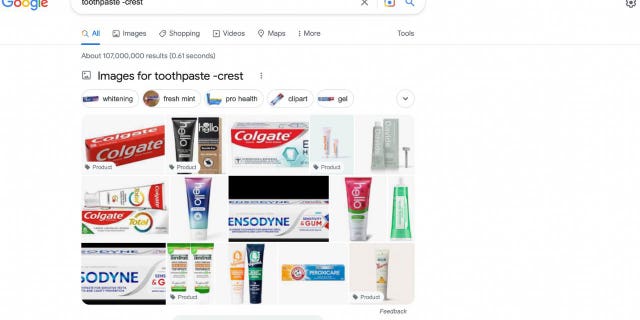
Google search of toothpastes to demonstrate using plus and minus signs in Google.
(Fox News)
Or if you want to add something specific to your search, you can use the + sign. For example, if you’re looking for a maxi dress with polka dots, you can type in maxi dress +polka dots and it will give you exactly that.
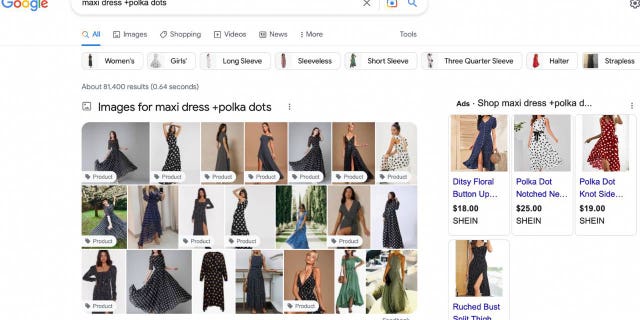
Screenshot of a Google search for a maxi dress using plus and minus signs.
(Fox News)
HOW TO MAXIMIZE IPHONE, ANDROID BATTERY PERFORMANCE
7. Use Advanced Google Search
You can skip using all these tricks if you don’t want to learn and just go right to the Google Advanced Search option. It has various modifier settings already built in so that you can get as specific as possible. Just type in advanced search into your Google tab and click the first link for the Advanced search page.
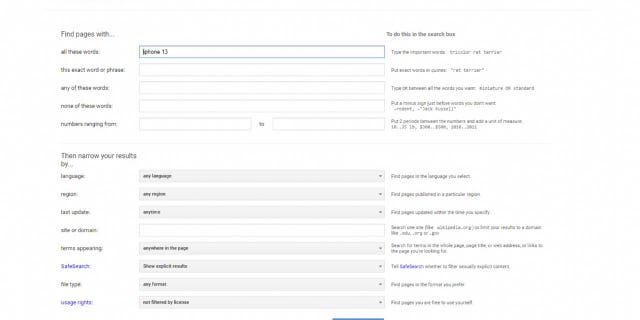
Screenshot of an advanced search in Google.
(Fox News)
8. Set time restraints
When you Google something, you’ll notice that there is a Tools button located just under the search bar after you press Enter. By clicking that, Google will give you the option to modify your search by time. Say you wanted to find articles that were published about the Apple iPhone within the last week. All you’d have to do is type iPhone into the search bar, select Tools, and change the time option to Past week.
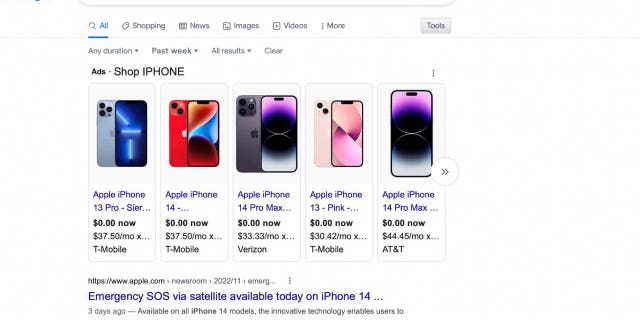
Google search for iPhones.
(Fox News)
HOW TO SCRUB YOUR PHONE NUMBER AND ADDRESS FROM GOOGLE SEARCH
9. Solve math equations
If you want a fun and fast way to perform math equations, you can simply google them. When you type in an equation, such as 25*43 it will instantly spit out the answer. And if you want to continue doing more equations, the page will give you a full calculator keypad to solve anything you want.
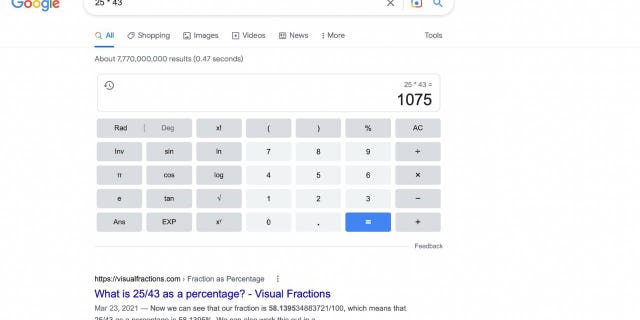
Screenshot demonstrating how to solve math equations using Google.
(Fox News)
10. Search for specific file types
If you’re looking for a document in a specific file type such as PDF or PowerPoint, there’s a way to search for that too. For example, you might be looking to read some Shakespearean plays online and would find it easiest to read them in PDF format. To search for this, type in Shakespeare plays filetype:pdf and Google will strictly give you PDF results.
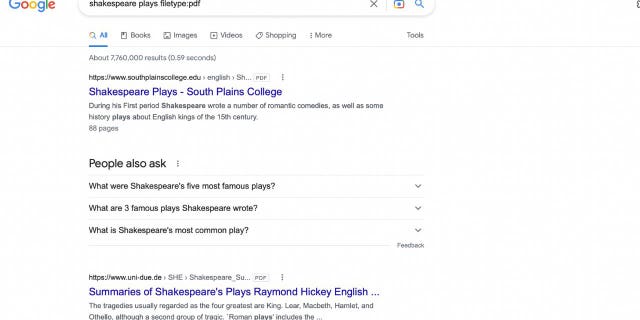
Screenshot of a Google search of a Shakespeare play demonstrating a Google search for specific file types.
(Fox News)
For more of my Google tips, head over to CyberGuy.com and search “Google” and be sure to sign up for my free newsletter.
CLICK HERE TO GET THE FOX NEWS APP
Copyright 2023 CyberGuy.com. All rights reserved. CyberGuy.com articles and content may contain affiliate links that earn a commission when purchases are made.

 Latest Breaking News Online News Portal
Latest Breaking News Online News Portal




