
Our iPhone is now glued to our existence and with us wherever we go. Yet it’s a little concerning knowing that these smartphones can track you at all times of the day and night, even when you don’t want them to.
It’s incredibly creepy when you use your Maps app or another GPS app, and your phone suggests frequent places you’ve visited, like your home address, a friend’s house, or your workplace.

An Apple associate holds one of the new iPhone Pros during a launch event for new products at Apple Park in Cupertino, California, on September 7, 2022. – Apple unveiled several new products including a new iPhone 14 and 14 Pro, three Apple watches, and new AirPod Pros during the event.
((Photo by BRITTANY HOSEA-SMALL/AFP via Getty Images))
CLICK TO GET KURT’S CYBERGUY NEWSLETTER WITH QUICK TIPS, TECH REVIEWS, SECURITY ALERTS AND EASY HOW-TO’S TO MAKE YOU SMARTER
How is my iPhone tracking my frequent locations?
Apple gave its iPhone devices a special feature called Significant Locations. These locations are typically where you visit the most often.
This feature is turned on by default, and it’s meant to help you keep track of all the places that you have visited most frequently.
Although you may view this as a valuable feature that you enjoy using, I understand that not everyone wants to be tracked at all times of the day, and some would rather keep the places you visit private, even from your own devices. Centered on privacy, Apple lets us get better control to disable Significant Locations.
How do I turn off Significant Locations?
– Open your Settings app
– Scroll down and select Privacy & Security
IPHONE HACK LETS YOU SEND SECRET TEXTS TO FRIENDS
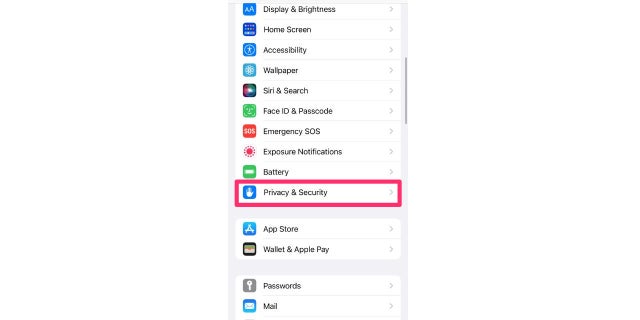
Private and Security settings on iPhone
(Cyberguy.com)
– Select Location Services
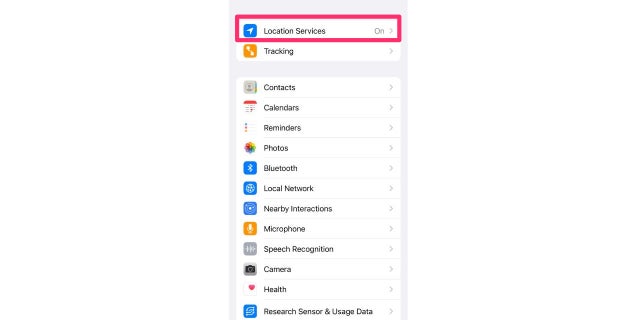
Location Service
(Cyberguy.com)
– Scroll down to the bottom and select System Services
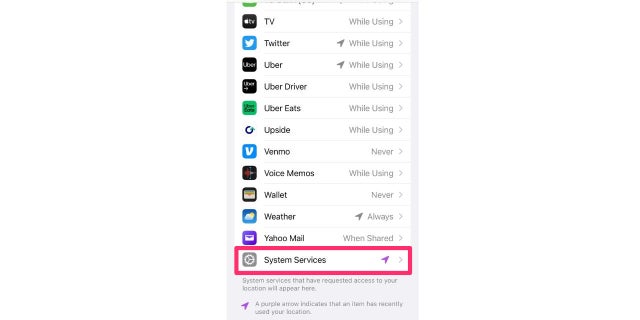
System Service on iPhone
(Cyberguy.com)
– Click Significant Locations
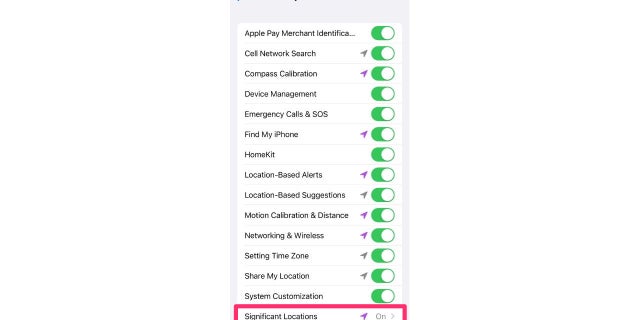
Significant Location on iPhone
(Cyberguy.com)
5 BEST PORTABLE PHONE CHARGERS OF 2023
– If you have Face ID activated, your phone will automatically use it to allow access to the next page. If you only have a passcode, you will be asked to enter it
– Toggle off Significant Locations. If you want your location history wiped from your iPhone, select Clear History
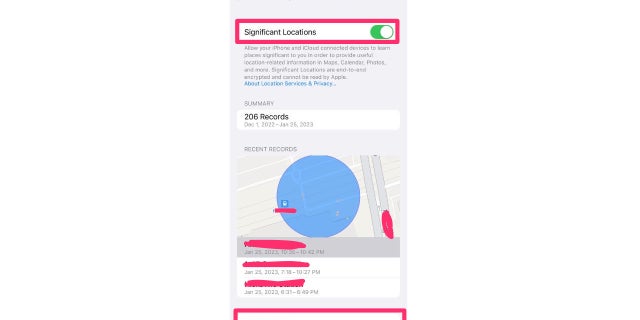
Location settings in iPhone
(Cyberguy.com)
CLICK HERE TO GET THE FOX NEWS APP
What are your thoughts on the Significant Locations feature on your iPhone? Is it something you would want to be turned off, or will you leave it on?
For more of my tips, subscribe to my free CyberGuy Report Newsletter by clicking the “Free newsletter” link at the top of my website.

 Latest Breaking News Online News Portal
Latest Breaking News Online News Portal




