
We all know that cybercriminals often hack into our computers, tablets, and phones. Did you know that hackers are increasingly looking for alternative technologies to pry into? It turns out a simple home printer can be the hacker’s key into doing damage to your life.
CLICK TO GET KURT’S FREE CYBERGUY NEWSLETTER WITH QUICK TIPS, TECH REVIEWS, SECURITY ALERTS AND EASY HOW-TO’S TO MAKE YOU SMARTER
A cybercriminal can absolutely hack into your printer and gain access to all the documents you’ve printed from there whether it be an essay or a tax form.
Here are some signs to look for to show that your printer has been hacked and what steps you can take to prevent this from happening. Let’s start with how hackers deploy viruses onto printers.

A cybercriminal can absolutely hack into your printer and gain access to all the documents you’ve printed from there whether it be an essay or a tax form. (CyberGuy.com)
How do printers get viruses?
A printer can get a virus in a few different ways. One way is through infected software. This happens more commonly when a printer is connected through a computer or a WiFi network, and installing infected software that way can cause it to get a virus.
MORE: BEST PRINTERS FOR 2023
Another way a printer can get a virus is through infected printouts. This means that if you print out a document or an image that was originally infected with a virus, that virus can spread to your printer. This can especially happen if you receive an email with an infected attachment or link that is opened on a computer connected to the printer.
The final way that a printer can get a virus is through an infected USB drive that gets plugged into the printer. If you plug in an infected USB drive to your printer, the virus from the USB drive can easily spread to the printer.
It is important to note, however, that the chances of a printer getting a virus compared to other devices like a computer or smartphone is relatively low.
How do I know if my printer has been hacked?
There are 3 main actions that your printer may begin doing unprompted if it has been taken over by a hacker.
It starts printing blank pages or a bunch of random characters at once
Documents are being printed that you did not initiate
The settings on your printer have changed when you know you didn’t make them
A majority of printers available for purchase today are designed to be connected to the internet through WiFi. This means that a cybercriminal with malicious intentions could potentially infiltrate your WiFi network and gain access to any device that is connected to it, including your printer. This could lead to sensitive information being compromised or stolen.
MORE: THE CHEAPEST PRINTER INK AND HOW TO MAKE CARTRIDGES LAST LONGER

A cybercriminal with malicious intentions could potentially infiltrate your WiFi network and gain access to any device that is connected to it, including your printer. (CyberGuy.com)
Once they have retrieved the data from a printer, they can conduct ransomware attacks, send threatening messages through the printer, and much more.
What can I do to protect my printer from being hacked?
There are several steps you can take to protect your printer, and some of these steps will depend on the make and model of the one you own. Make sure you read through the manual of your printer model to see if it highlights any specific security features.
Make sure your software is up to date
You should be able to go into your printer’s settings and check for any updates or patches for your printer’s firmware and software that need to be installed. See if your printer also comes with security features like user authentication, access control, and encryption, and enable these features if it does.
Change your default password
I recommend that you change your printer’s default password immediately to a strong, unique password to help protect against unauthorized access to the device and any sensitive information it may contain, such as print jobs or network credentials. To check if your printer has a default password and how to change it, you can refer to the user manual or the manufacturer’s website for instructions specific to your printer model.
Make sure your WiFi is safe and secure
Use a strong, unique password for your WiFI network. You should always avoid using a public WiFi network and be sure to use a secure router with a VPN or connect to your printer using a secure Wi-Fi network. Get my picks for top routers at CyberGuy.com/SecureRouters .
MORE: HOW TO CHECK IF SOMEONE IS STEALING YOUR WI-FI AND WHAT TO DO ABOUT IT
Disable unused features
Some printer models come with features that you may not use or need, such as faxing or remote printing. Disabling these features can reduce the attack surface of your printer and minimize the risk of it being hacked.
Install antivirus software
Installing antivirus software will protect you from accidentally clicking malicious links that would install malware, as well as remove any existing malware from your devices.
See my expert review of the best antivirus protection for your Windows, Mac, Android & iOS devices by visiting CyberGuy.com/LockUpYourTech .
Related: Free antivirus: should you use it?
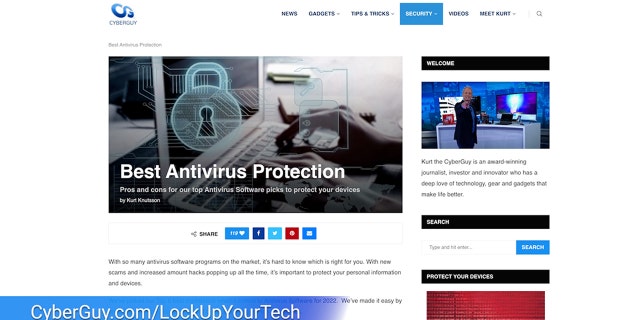
Installing antivirus software will protect you from accidentally clicking malicious links that would install malware, as well as remove any existing malware from your devices. (CyberGuy.com)
Install a firewall for your WiFi and printer
Installing a firewall can help protect your printer from unauthorized access. When a firewall is first installed for your WiFi network, it may try to block you from printing. However, there are steps you can take to configure your firewall’s settings and unblock communication, depending on the server you’re using. Here’s how to install a firewall.
Make sure your router is plugged into the modem via an ethernet cable
Look for your router’s admin control panel (this will vary depending on your model, so you may want to consult your owner’s manual or try inputting the router’s public IP address into the address bar of a web browser)
Locate an entry labeled Firewall, SPI Firewall, or something similar
Follow the steps to enable your firewall based on your router model
Your router will likely reboot to apply the new firewall settings
It’s worth noting that the specific steps may vary depending on the router model and manufacturer. Additionally, some routers may come with a firewall pre-installed and enabled by default, so it’s a good idea to check your router’s settings before attempting to install a new firewall.
CLICK HERE TO GET THE FOX NEWS APP
Has your printer ever been hacked? Let us know your experience at CyberGuy.com/Contact.
For more of my tips, subscribe to my free CyberGuy Report Newsletter by heading to CyberGuy.com/Newsletter.
Copyright 2023 CyberGuy.com. All rights reserved.

 Latest Breaking News Online News Portal
Latest Breaking News Online News Portal




