
Is your Apple Watch constantly interrupting your conversations with its overactive Siri feature? With these easy-to-follow steps, you can regain control over Siri and prevent those pesky disturbances or embarrassing interruptions.
CLICK TO GET KURT’S FREE CYBERGUY NEWSLETTER WITH SECURITY ALERTS, QUICK TIPS, TECH REVIEWS AND EASY HOW-TO’S TO MAKE YOU SMARTER
We were inspired to write this how-to guide thanks to an email from one of our loyal readers, Allen from Ohio, who asked:
“How can you stop the Apple Watch from reacting to your conversation when you don’t say, ‘Hey Siri’?”
Good question, Allen, and I am here to help you with that. There’s a good chance you said something which was close enough to “Hey Siri,” so your watch thought you were talking to it. If you want to prevent your Apple Watch from reacting to your conversation, there are a few steps you can follow.
How to stop Siri from responding to “Hey Siri” or something that sounds similar to it
- First, unlock your Apple Watch and select Settings
HOW TO TAKE AMAZING PHOTOS OF FIREWORKS ON YOUR PHONE
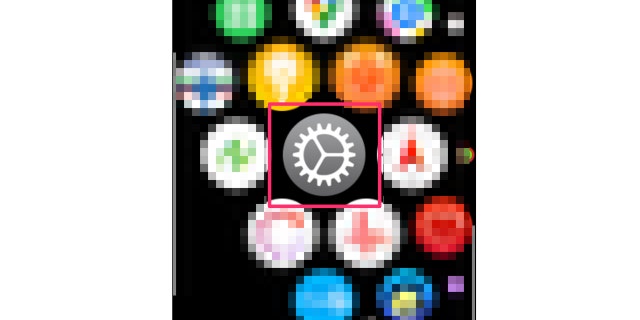
Screenshot instructions on how to open the Settings app on the Apple Watch. ( )
- Then select “Siri” from the list of options
SHOULD I LEAVE MY VPN ON 24/7?
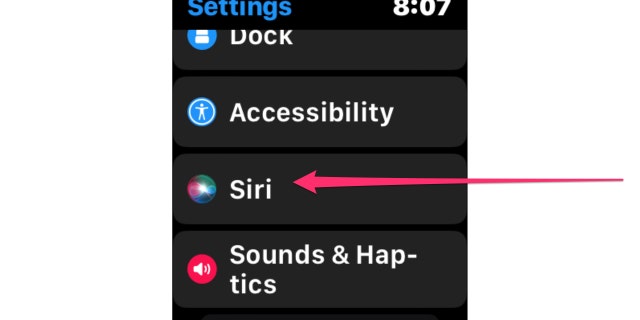
Instructions on how to select Siri in the Settings app. ( )
- From there, you can disable the Listen for “Hey Siri” option by toggling it off, preventing your Apple Watch from automatically responding to the command.
YOUR CHATGPT ACCOUNT AND CONVERSATIONS COULD BE FOR SALE ON THE DARK WEB
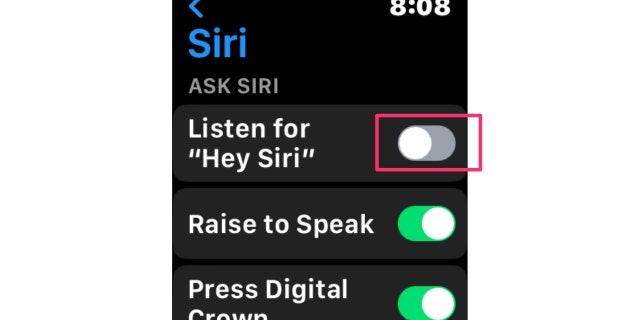
Instructions on how to deselect “Listen for ‘Hey Siri'” on the Apple Watch. ( )
How to disable “Wake on Wrist Raise” feature on Apple Watch
If you want to stop Siri from popping up on your Apple Watch when you raise your wrist, you can turn off the “Wake on Wrist Raise” feature.
- First, open the Settings on your Apple Watch
CRIMEWARE SERVICES FOR CROOKS ARE FUELING THE SURGE OF CYBERCRIME
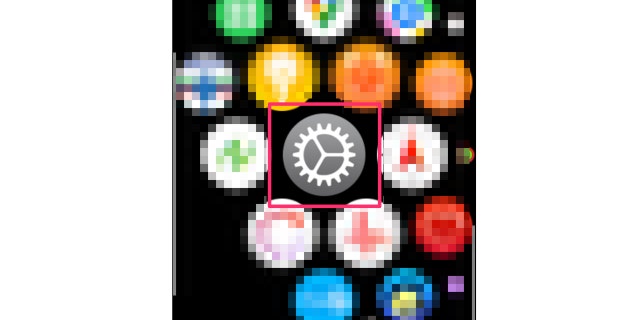
Instructions on how to select the Settings screen on the Apple Watch. (CyberGuy.com)
- Then scroll down and select Display and Brightness
HYUNDAI’S NEW CAR MAKES PARALLEL PARKING A BREEZE
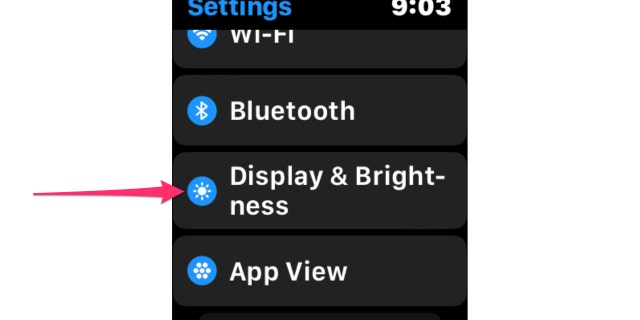
Instructions on how to select Display & Brightness. ( )
- From there, you can toggle off the “Wake Screen on Wrist Raise” option to prevent Siri from accidentally activating.
MORE: 5 AMAZING SIRI HACKS YOU’LL WANT TO USE ALL THE TIME
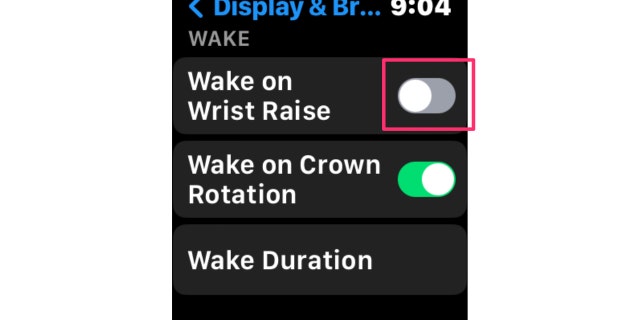
Instructions on how to deselect the Wake on Wrist Raise option. ( )
How to disable “Tap to Speak” feature on Apple Watch
- If you find that “Tap to Speak” is causing the issue, you can turn it off by opening the Settings
WHY THAT FREE WINDOWS DOWNLOAD COULD COST YOU MORE THAN YOU BARGAINED FOR
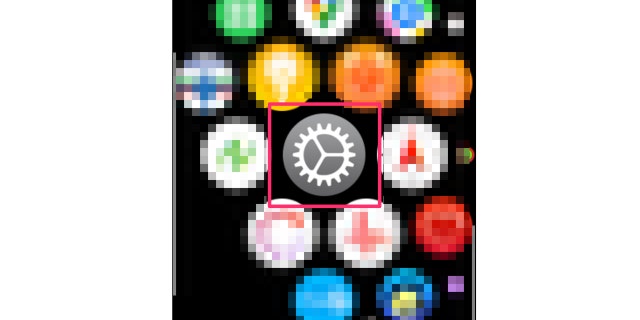
Screenshot indicating where the Settings app is located. ( )
- Scroll down and tap “Accessibility” from your Apple Watch
HOW TO ADJUST THE RESOLUTION OF YOUR PHONE VIDEO TO MAKE IT SUPER CRISP
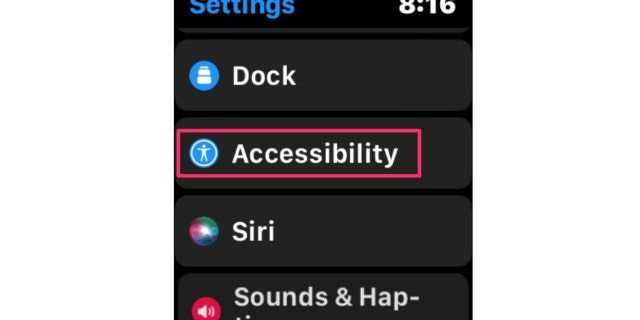
Instructions on how to select Accessibility. (CyberGuy.com)
- From here, you can scroll down and toggle off the “Tap to Talk” option to prevent Siri from listening when you tap the screen
ANDROID USERS AT RISK AS BANKING TROJAN TARGETS MORE APPS
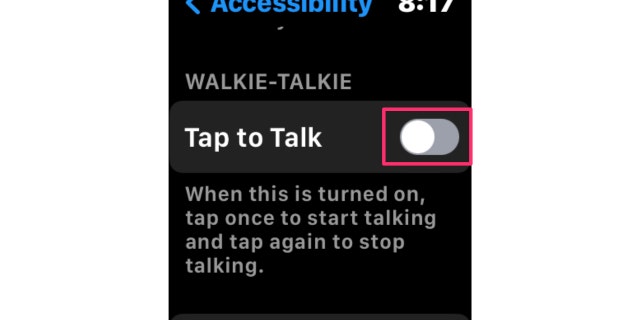
Instructions on how to deselect Tap to Talk. ( )
- Lastly, be mindful of the language you use in conversations. Avoid using phrases or words that sound similar to “Hey Siri” to minimize false activations.
MORE: HOW TO TRACK SLEEP ON YOUR APPLE WATCH
How to Disable Siri on Your Apple Watch
This is one way to completely turn Siri off on your Apple Watch.
- On your watch, go to Settings
- Scroll down and tap Siri
- Under “Ask Siri,” there are three toggles:
“Listen for ‘Hey Siri'”
“Raise to Speak”
“Press Digital Crown.” - “Listen for ‘Hey Siri'”
- “Raise to Speak”
- “Press Digital Crown.”
- If you want to completely turn Siri off, toggle all three off and then tap “Turn Off Siri.”
How to shut down Apple Watch
For extreme precaution during that important meeting or phone call, you can always turn off your watch entirely.
- To do so, simply hold down the side button on your Apple Watch
WINDOWS 11 TIPS AND TRICKS YOU DIDN’T KNOW YOU NEEDED UNTIL NOW
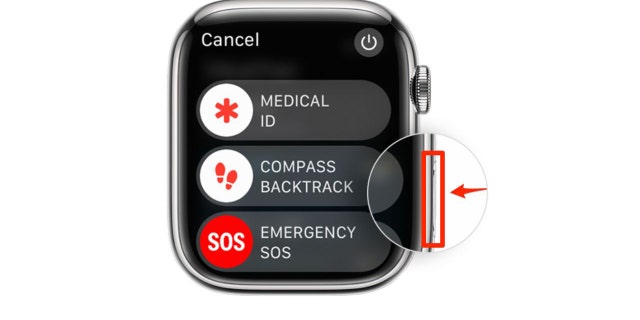
Instructions on how to shut down you Apple Watch by pressing down the side button. (Apple)
- Then a few options will appear, tap on the power button in the upper right-hand corner
URGENT IOS 16.5.1 IPHONE UPDATE: WHY YOU NEED TO TAKE ACTION NOW FOR YOUR SECURITY
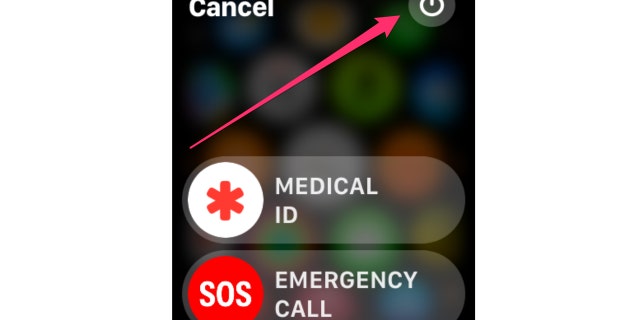
Instructions on how to power off the Apple Watch from the emergency screen. ( )
- Now swipe right to shut down your smartwatch
HOW TO SEND LARGE VIDEOS ON YOUR PHONE
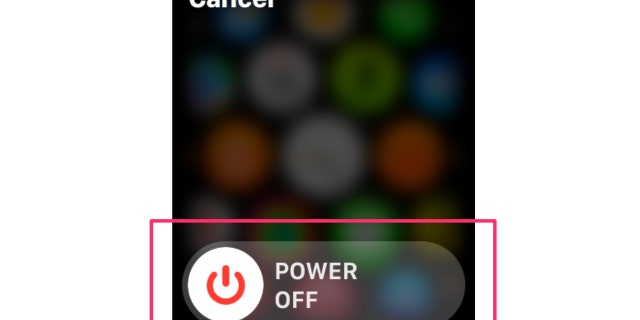
Instructions on how to select Power Off. ( )
- To turn it back on – Press and hold the side button until the Apple logo appears (you might see a black screen for a short time first).
Kurt’s key takeaways
So, there you have it – your Siri woes can finally take a backseat. By following these steps, you can reclaim the power over your Apple Watch and silence that overzealous Siri once and for all. Remember, technology is meant to enhance our lives, not gatecrash our conversations.
CLICK HERE TO GET THE FOX NEWS APP
Have you ever been misunderstood by your voice-activated tech devices? Share your thoughts and any additional tips you have for controlling Siri on your Apple Watch by writing us at Cyberguy.com/Contact.
For more of my security alerts, subscribe to my free CyberGuy Report Newsletter by heading to Cyberguy.com/Newsletter.
Copyright 2023 CyberGuy.com. All rights reserved.

 Latest Breaking News Online News Portal
Latest Breaking News Online News Portal




