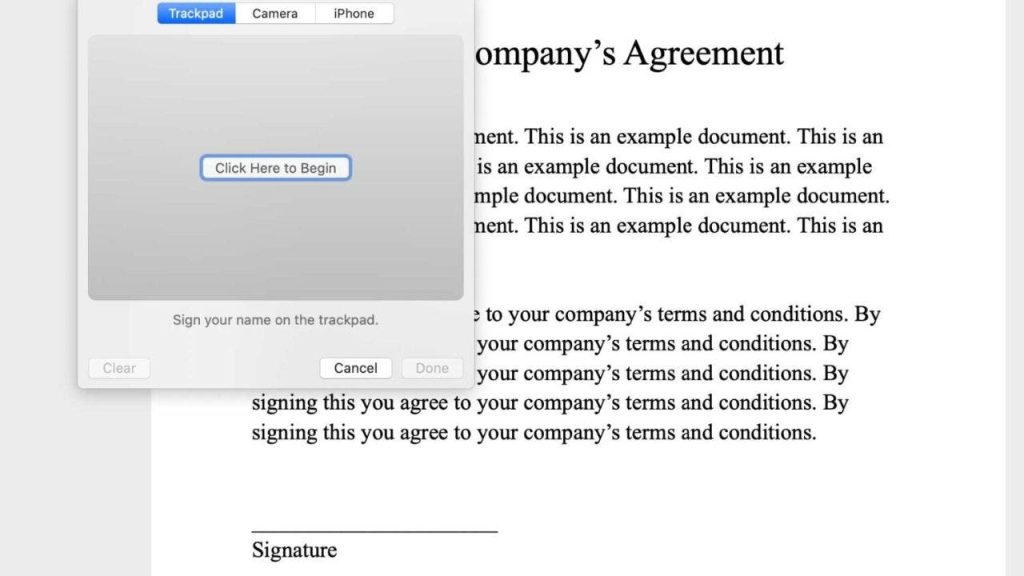
How to e-sign PDFs
Kurt “The CyberGuy” Knutsson demonstrates how to sign documents across devices.
Did you know your electronic signature is as binding as a handwritten signature for a majority of documents in every U.S. state?
CLICK TO GET KURT’S FREE CYBERGUY NEWSLETTER WITH SECURITY ALERTS, QUICK TIPS, TECH REVIEWS AND EASY HOW-TO’S TO MAKE YOU SMARTER
Instead of turning toward a fax machine or snail mail to put your John or Jane Hancock on the dotted line, do this instead.
Want to sign your name from an iPhone digitally? Mac? PC? Android? It’s now very simple to use your computer or phone to send someone your signature without having to use a pen, printer or that pesky USPS. Follow these steps to sign any document using your digital device of choice.
BEWARE OF THIS MAC MALWARE MASQUERADING AS AN OFFICE PRODUCTIVITY APP
How to add your signature to a PDF or document using a Mac
Every Mac computer comes with the program Preview, which is a great and free tool to view your photos. You can also crop and rotate pictures using Preview. Additionally, you can annotate your document and easily add a signature right on your Apple laptop or desktop computer.
- Open the PDF document in Preview (this is the default option – if your PDF doesn’t open in Preview, right-click it, hover over Open with and select Preview)
- Once your document is open, tap Tools on the top of your toolbar
- Scroll to Annotate, hover and then scroll to Signature, and tap Manage Signatures…
- You can add your signature in three different ways: using the trackpad, camera, or iPhone.
HOW TO MAXIMIZE SCREEN SPACE ON YOUR DESKTOP AND LAPTOP TO BE MORE PRODUCTIVE
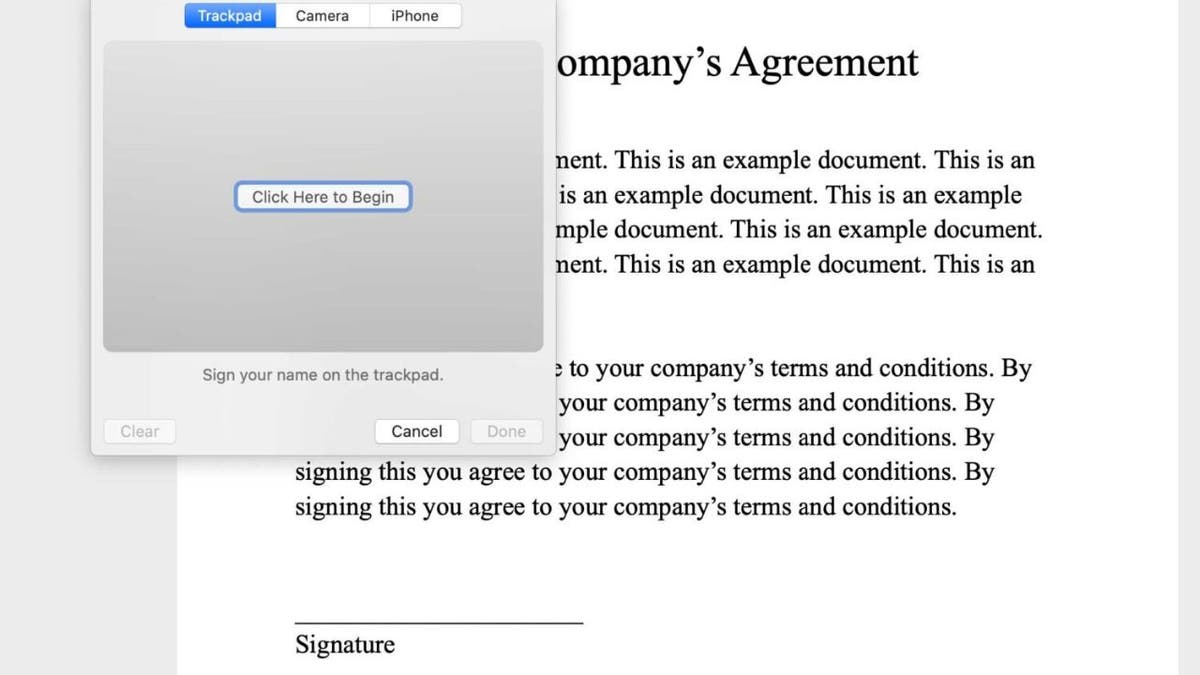
You can add a signature to your PDF document using your trackpad. ( )
Using your Trackpad:
If you select using your trackpad, you’ll use your trackpad or mouse to digitally create your signature. When you’re ready to make your signature:
- Press where it says Trackpad
- Then tap Click Here to Begin and start signing with your mouse or trackpad. While a mouse might be more accurate, this option is a little sensitive and makes it a little trickier to recreate your signature as cleanly as you might want.
- Once you’ve created your signature, press any key, then click Done.
- Then click on your signature and hold it down while you use your trackpad to place it wherever you want on your document.
- If you want to resize it drag the blue dots around the signature.
- When finished click outside of the box surrounding your signature and save your document by clicking File in the upper left-hand corner of your screen and then scrolling down and clicking Save.
HOW TO MAKE YOUR DEVICES IMPOSSIBLE TO SNOOP ON WITH A PRIVACY SCREEN
Using your Camera
This is my favorite option. While you do have to pull out a piece of paper and a pen and sign your name the old-fashioned way, you’ll have an accurate digital version of your signature to use whenever you need it.
- First, press where it says Camera
- Then tap Click Here to Begin
- Sign your name onto a white piece of paper, and then hold it up facing the camera so that your signature is level with the blue line in the window.
- When your signature appears in the window, click Done.
- Then click on your signature and hold it down while you use your trackpad to place it wherever you want on your document.
- If you want to resize it drag the blue dots around the signature.
- When finished click outside of the box surrounding your signature and save your document by clicking File in the upper left-hand corner of your screen and then scrolling down and clicking Save.
ZOOM’S REVERSAL AFTER BACKLASH OVER AI FIASCO
Using your iPhone
This is the easiest option if you have both a Mac and an iPhone.
- If your devices are connected, when you select the iPhone option in Preview’s signature manager, your phone will display a box for you to sign with your finger. Go ahead and sign.
- Once you’ve signed your signature, then tap Done, and it will appear back on your Mac in Preview.
- Then click on your signature and hold it down while you use your trackpad to place it wherever you want on your document.
- If you want to resize it drag the blue dots around the signature.
- When finished click outside of the box surrounding your signature and save your document by clicking File in the upper left-hand corner of your screen and then scrolling down and clicking Save.
MORE: ASK KURT: HOW TO EASILY ACTIVATE AUTO REPLY FOR TEXT MESSAGES ON IPHONE OR ANDROID
How to add your signature to a PDF or document using an iPhone
Similar to Mac computers, your iPhone comes with built-in applications. Many of these apps come with a Markup Tool that allows you to create a digital signature that you can reuse.
The Markup Tool itself will work the same way, but you’ll access it slightly differently depending on how you receive the document you need to sign.
HOW TO STOP SOMEONE FROM TRACKING YOU ON YOUR PHONE
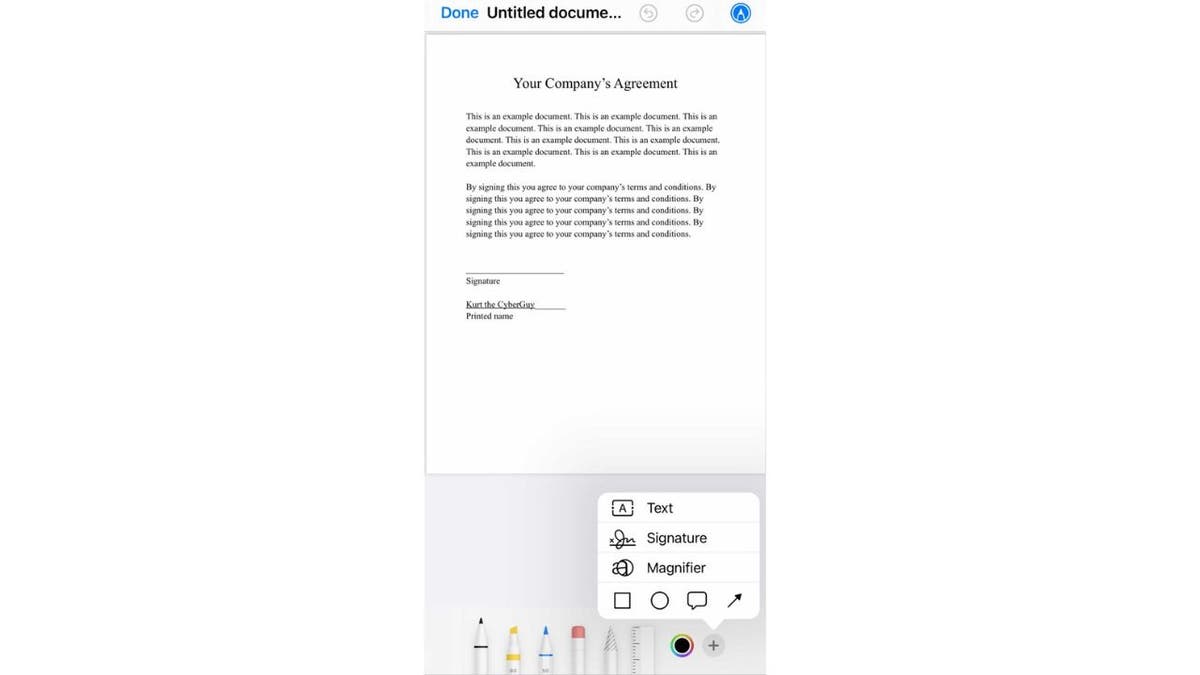
You can add your signature to PDFs on your iPhone. ( )
If you receive a PDF or document via Email:
- Hold the document down in the email and tap Markup and Reply
- Tap the + button next to the color wheel, and tap Signature
- Sign your name using your finger on the line and tap Done
- Adjust the placement of your signature by touching and holding it down to place it wherever you want on your document
- If you want to resize it drag the blue dots around the signature
- When finished click Done
- Select Reply All to reply all to the original email with your signed document attached. Select New Message to compose a new email with this signed document already attached. Or select Save to Files to save the document only to your iPhone or iCloud.
If the document is saved in your Photos:
- Open the document or photo you need to sign
- Tap Edit
- Then hit the icon with a circle around a marker (this is the Markup tool icon)
- Tap the + button next to the color wheel, and tap Signature
- Use you finger to Sign your name using your finger on the line and tap Done
- Adjust the size and placement of your signature on the document as needed
- Adjust the placement of your signature by touching and holding it down to place it wherever you want on your document
- If you want to resize it drag the blue dots around the signature
- When finished click Done. The document will be saved in your photo library.
If you save the document to your Files on your iPhone:
- Be sure to save the file with a name you can search for
- Open Files and select the document you need to sign
- Then hit the icon with a circle around a marker (this is the Markup tool icon)
- Tap the + button next to the color wheel, and tap Signature
- Sign your name using your finger on the line and tap Done
- Adjust the placement of your signature by touching and holding it down to place it wherever you want on your document
- If you want to resize it drag the blue dots around the signature
- When finished click Done.
DON’T FALL FOR THIS LATEST ANTIVIRUS PROTECTION SCAM
How to add your signature to a PDF or document using an Android or PC computer
The best way to e-sign documents on your Android phone or PC is to use the Adobe Acrobat Reader, which is available to download for any computer (both PC and Mac), or use the Adobe Fill & Sign app from the Google Play store.
REPLACING YOUR PHONE’S BATTERY – IS IT WORTH IT OR TIME FOR A NEW PHONE?
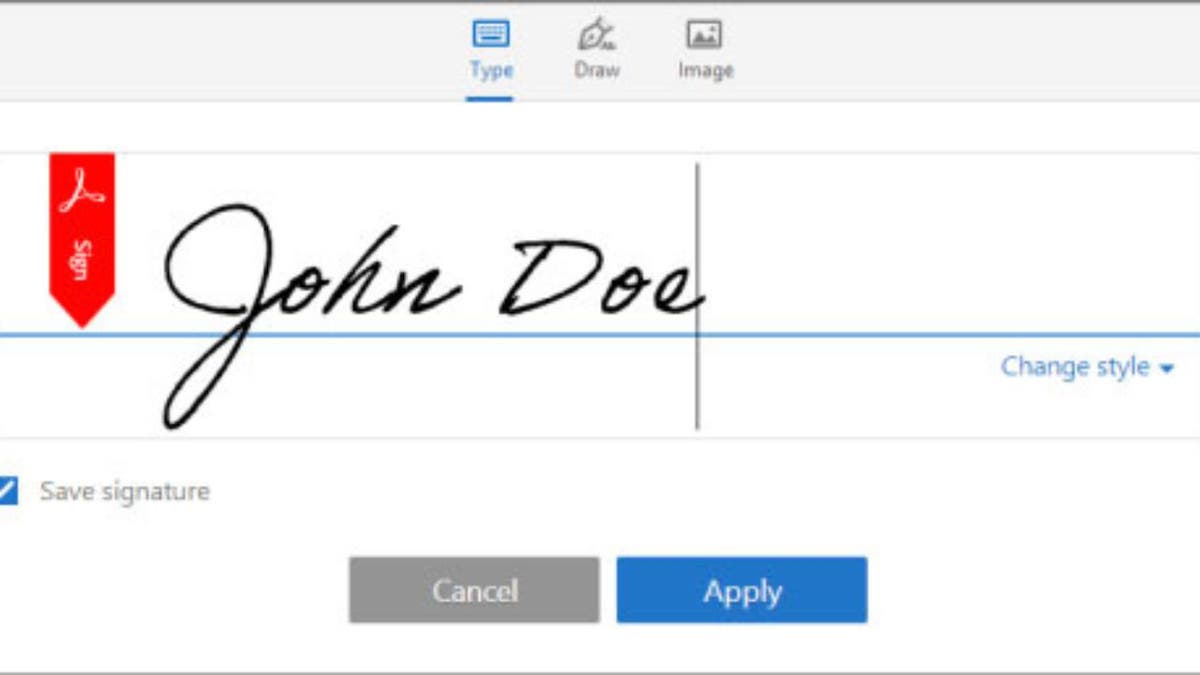
You can add an e-signature to PDF documents on Androids and PC computers. ( )
Using your PC
- Open the document you want to sign – in Adobe Acrobat Reader
- Click Tools and then select Fill & Sign or tap the pen icon on the toolbar
- Select Add Signature and use your mouse to sign your name
- Click Apply and adjust the size and placement of your signature on the document as needed
ASK KURT: HOW TO ACTIVATE AUTO-REPLY FOR TEXT MESSAGES ON IPHONE OR ANDROID EASILY
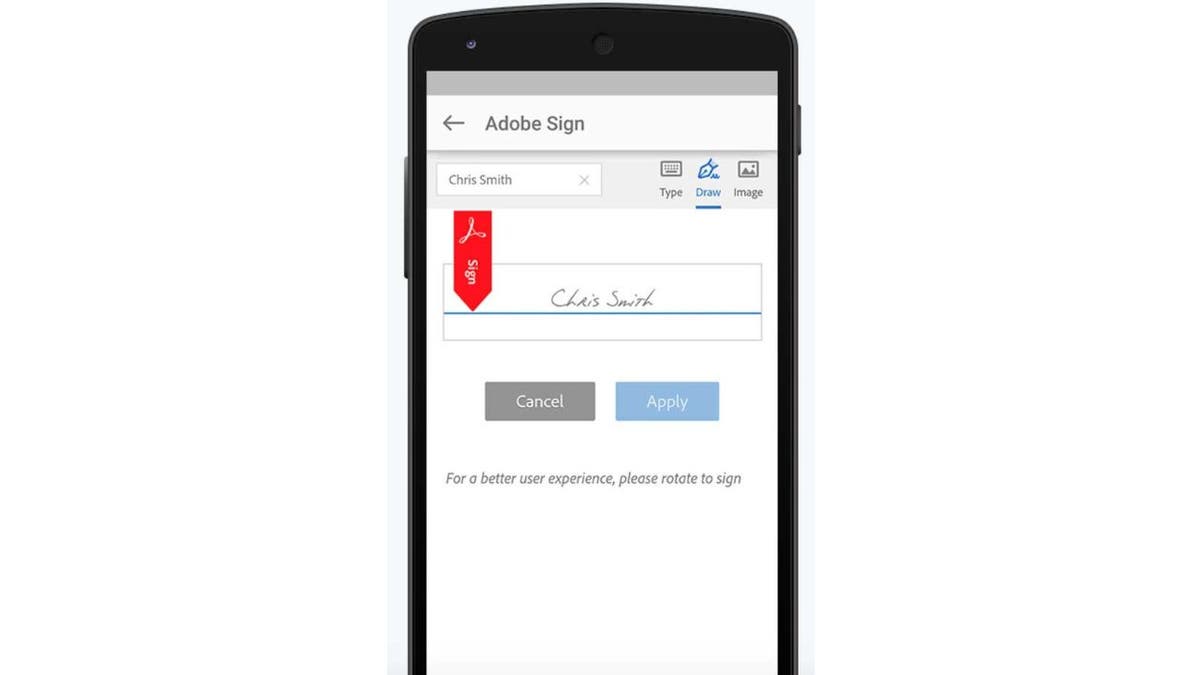
You can use Adobe Acrobat to sign PDF documents. ( )
Using the Adobe Acrobat Fill & Sign app
- After downloading the Adobe Fill & Sign application, tap the + button to open a document. You can open a PDF or form from your phone or tablet via PDF File, Photo Library, or by Taking a picture
- Tap the pen icon to add a signature and create a new signature
- The screen will rotate, and you’ll use your finger to sign your name
- Tap Done and adjust the size and placement of your signature on the document as needed
The Adobe Fill & Sign app is available for iPhones and iPads along with Android devices. The Adobe Acrobat Reader app for computers does have a free version.
The Adobe Acrobat desktop app also allows you to type a signature and choose a style or use your webcam to take a photo of your handwritten signature.
MORE: HOW TO STOP THE NEVER-ENDING STREAM OF EMAILS
Kurt’s key takeaways
In a world where everything has gone digital, including crucial documents, it’s time to bid farewell to fax machines and snail mail for signatures.
Whether you’re on a Mac, iPhone, PC or Android device, adding your official signature has never been easier. Say goodbye to pens, printers and the hassle of postal services once and for all.
Do you feel comfortable e-signing a document? Let us know by writing us at Cyberguy.com/Contact
CLICK HERE TO GET THE FOX NEWS APP
For more of my security alerts, subscribe to my free CyberGuy Report Newsletter by heading to Cyberguy.com/Newsletter
Copyright 2023 CyberGuy.com. All rights reserved.

 Latest Breaking News Online News Portal
Latest Breaking News Online News Portal




