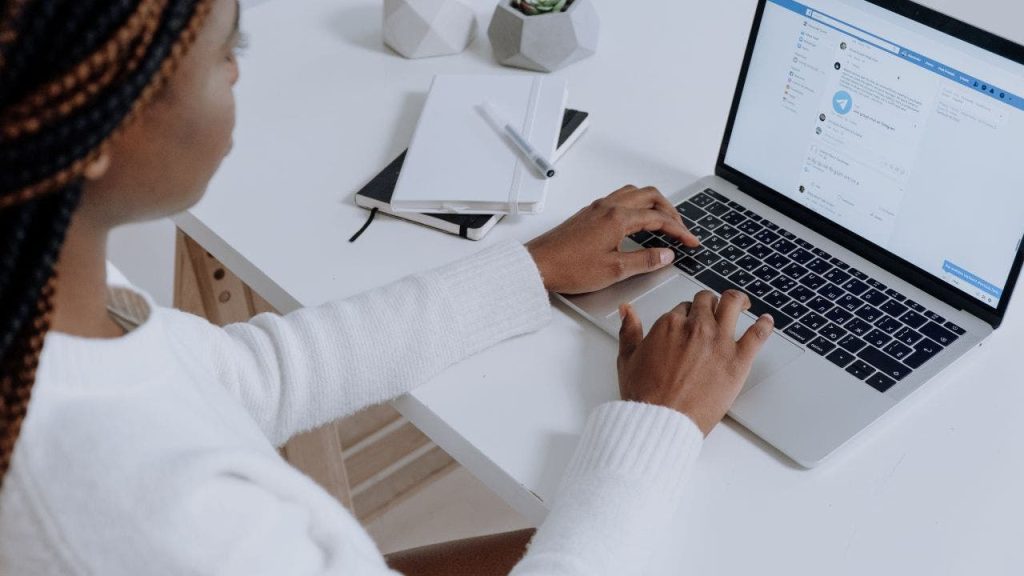
There are two types of Facebook accounts. One that has been hacked already. The other ones are unprotected Facebook accounts that have yet to be hacked.
It has never been more consequential to make some simple tweaks to make your Facebook account more secure. It’s especially important when you rely on social media for running your business.
CLICK TO GET KURT’S FREE CYBERGUY NEWSLETTER WITH SECURITY ALERTS, QUICK TIPS, TECH REVIEWS, AND EASY HOW-TO’S TO MAKE YOU SMARTER
We recently received an email from CyberGuy readers Andrea and Dante of Red Lodge, MT. Here’s what they had to say.
Hello,
We are about to start a small business that will rely heavily on social media. We just saw a story about a social media extortion scam on our local news. We just wanted to some tips on prevention, please. Thank you.
- Andrea and Dante, Red Lodge, MT
I know for sure that one of the ways that hackers get into Facebook profiles is through what’s known as the “Lily Collins” scam. Yes, it’s really named after the famous actress.

Logging into Facebook ( )
DON’T USE TIKTOK? THE CHINA-OWNED SOCIAL NETWORK MAY STILL HAVE YOUR DATA
The reason is that once a hacker gets into someone’s Facebook account, they change their information and make the name on the account Lily Collins. Then they lock the true owners out, asking for a ransom in return for access.
There are plenty of ways to protect social media from hackers. Here are my foolproof steps to protect your Facebook and other social media accounts.
Use two-factor authentication
The most important step to protecting your social media is by turning on two-factor authentication. If you’re using Facebook via a desktop app, here’s how to do that.
- Click your Facebook profile picture at the top right
- Click Settings and privacy and then click Settings
- On the left-hand side, tap Password and security
- Click Password and security again
- Click Two-factor authentication and select your account
- Re-enter your password
- Choose the authentication option you want to use
IS FACEBOOK LISTENING TO YOU?
To do this from the Facebook mobile app:
- Click the 3 horizontal lines at the bottom right
- Select Settings & privacy
- Tap Settings
- Towards the top, tap Password and security
- Tap Password and security again
- Click Two-factor authentication and select your account
- Re-enter your password
- Choose the authentication option you want to use
You can only activate this feature on a desktop computer, so make sure you can log in from one instead of just using your mobile phone.
The reason is that once a hacker gets into someone’s Facebook account, they change their information and make the name on the account Lily Collins. Then they lock the true owners out, asking for a ransom in return for access.
There are plenty of ways to protect social media from hackers. Here are my foolproof steps to protect your Facebook and other social media accounts.
Use two-factor authentication
The most important step to protecting your social media is by turning on two-factor authentication. If you’re using Facebook via a desktop app, here’s how to do that.
- Click your Facebook profile picture at the top right
- Click Settings and privacy and then click Settings
- On the left-hand side, tap Password and security
- Click Password and security again
- Click Two-factor authentication and select your account
- Re-enter your password
- Choose the authentication option you want to use

Man looks at code on his reflective (Cyberguy.com)
IS FACEBOOK LISTENING TO YOU?
To do this from the Facebook mobile app:
- Click the 3 horizontal lines at the bottom right
- Select Settings & privacy
- Tap Settings
- Towards the top, tap Password and security
- Tap Password and security again
- Click Two-factor authentication and select your account
- Re-enter your password
- Choose the authentication option you want to use
You can only activate this feature on a desktop computer, so make sure you can log in from one instead of just using your mobile phone.
Add a backup method to login
Once you’re logged into the Two-factor authentication page, you can add a backup method to help you log in. You have a choice of 3 different options:
- Receive a login code via an authentication app (you’ll need a third-party app like Google Authenticator for this one)
- Add a security key (you’ll need to purchase a third-party security key for this one)
- Receive a recovery code via text to login
On a desktop, click Edit next to the backup method you’d like to use, and follow on-screen instructions. On the mobile app, pick the method you want and follow the steps.

The Facebook login screen is seen is seen on an iPhone 8 plus in this photo illustration on May 25, 2018. (Jaap Arriens/NurPhoto via Getty Images)
MORE: HOW TO CHANGE YOUR PASSWORD ON FACEBOOK
Set up alerts from unrecognized devices
You can also opt-in for text message and email updates if anyone logs into your Facebook account from a device you haven’t marked as a recognized device. Plus, you can have the notification pop up on your Facebook app. Here are the steps if you’re on a desktop:
- Click your Facebook profile picture at the top right
- Click Settings and privacy and then click Settings
- On the left-hand side, tap Password and security
- Tap Password and security again
- Click Login alerts and select your account
Select how you want to receive alerts
And if you’re using the Facebook mobile app:
- Click the 3 horizontal lines at the bottom right
- Select Settings & privacy
- Tap Settings
- Tap Password and security
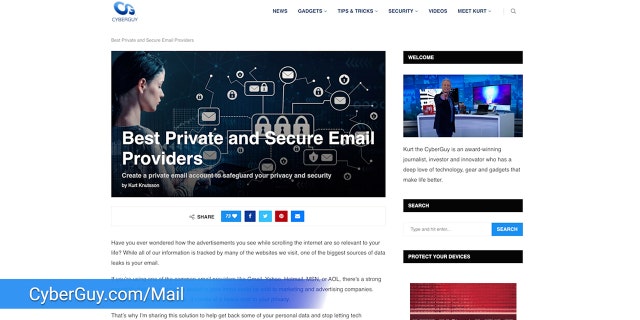
CyberGuy article on the best secure email servers. (CyberGuy.com)
FREE ANTIVIRUS: SHOULD YOU USE IT?
Tap Password and security again
Click Login alerts and select your account
Select how you want to receive alerts
FOR MORE OF MY SECURITY ALERTS, SUBSCRIBE TO MY FREE CYBERGUY REPORT NEWSLETTER BY HEADING TO CYBERGUY.COM/NEWSLETTER
Have good antivirus software on all your devices
This story is another reminder to always have good antivirus software running on your devices, as it will protect you from accidentally clicking malicious links and it will remove any malware from your devices.
See my expert review of the best antivirus protection for your Windows, Mac, Android and iOS devices by visiting CyberGuy.com/LockUpYourTech.
CLICK HERE TO GET THE FOX NEWS APP
Are you concerned about hackers getting into your Facebook? Let us know by commenting below.
Are you concerned about hackers getting into your Facebook account after reading these steps? Let us know by writing us at CyberGuy.com/Contact
For more of my security alerts, subscribe to my free CyberGuy Report Newsletter by heading to CyberGuy.com/Newsletter
Copyright 2023 CyberGuy.com. All rights reserved.

 Latest Breaking News Online News Portal
Latest Breaking News Online News Portal




