
How to update critical privacy settings on iPhone
Apple’s got a new helpful feature called ‘Safety Check’ that’ll guide you through what you’ve shared, with whom and how to revoke access. If you ever felt like someone was tracking you, be sure to review these settings.
Our iPhone gives us all the convenience we could possibly need, right? It gives us map access when we’re lost, internet access when we want more information and even social media access when we’re bored.
What you may not realize is how much information you’ve been sharing with others that you may have forgotten about. Apple’s got a new helpful feature called Safety Check that’ll guide you through what you’ve shared and with whom and how to revoke access. If you ever felt like someone was tracking you, be sure to review these settings.
What is Safety Check?
If you recently updated your iPhone to the latest iOS 16 software, you’ll notice the new Safety Check feature that came with the update. Safety Check was created by Apple for users who feel that their personal safety is at risk whether it be a case of stalking or harassment.

Kurt “CyberGuy” Knutsson comparing iPhones on “Fox and Friends” Sept. 7, 2022.
(Fox News)
When Safety Check is enabled, it allows you to choose with whome you are sharing information. It also restricts messages and FaceTime to an iPhone, resets system privacy permission for apps, changes passcodes, changes an Apple ID password and more.
HOW TO FLIP YOUR CAMERA AND ZOOM IN USING FACETIME
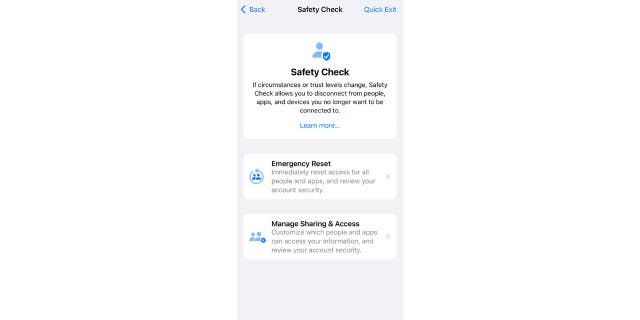
When Safety Check is enabled, it allows you to choose who you are sharing information with, restricts messages and FaceTime to an iPhone, resets system privacy permission for apps, changes passcodes, changes the Apple ID password and more.
(CyberGuy.com)
Where can I find Safety Check on my iPhone?
- Go to your Settings app
- Scroll down and select Privacy & Security
- Scroll down and select Safety Check
- What apps use Safety Check when it is enabled?
The following apps will stop sharing information with people whom you have restricted once Safety Check is enabled:
- Health
- Home
- Shared Calendars
- Shared Location using Find My
- Shared Notes
- Shared Photos (including Shared Library and Shared Albums)
- When enabled, what information stops being shared with Safety Check?
- When Safety Check is enabled, it will remove any data gathered by the following apps, networks, and features:
- Bluetooth
- Calendars
- Camera
- Contacts
- Files and Folders
- Health
- Local Network
- Location Services
- Media and Apple Music
- Microphone
- Motion & Fitness
- Photos
- Reminders
- Research
- XSpeech Recognition
HOW TO SEND SPAM CALLS DIRECTLY TO VOICEMAIL ON YOUR PHONE
What features are available in Safety Check?
Safety Check comes with three main features.
1. Emergency Reset
The first feature to take a look at within Safety Check is Emergency Reset. This is available for anyone who wants to immediately reset access for all people and apps, as well as review and reset all settings associated with your Apple ID.
- Your location will no longer be shared in Find My
- Your privacy permissions for all apps will be reset
- Messages and FaceTime will be restricted to your iPhone
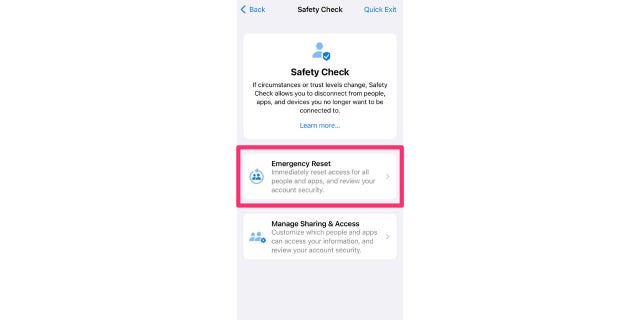
The first feature to take a look at within Safety Check is Emergency Reset. This is available for anyone who wants to immediately reset access for all people and apps, as well as review and reset all settings associated with an Apple ID.
(CyberGuy.com)
CLICK TO GET KURT’S CYBERGUY NEWSLETTER WITH QUICK TIPS, TECH REVIEWS, SECURITY ALERTS AND EASY HOW-TO’S TO MAKE YOU SMARTER
2. Manage Sharing & Access
If you only want to restrict sharing with certain people, you can select Manage Sharing & Access. This will allow you to customize which people and apps can access your information.
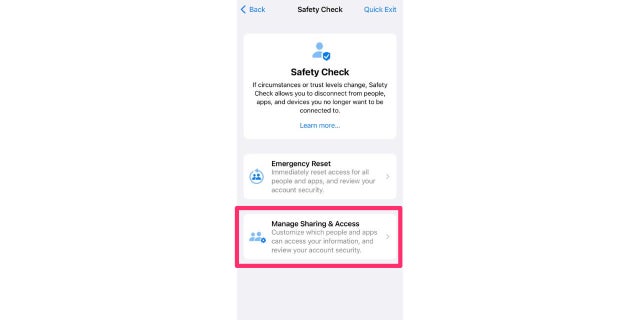
This will allow you to customize which people and apps can access your information.
(CyberGuy.com)
3. Quick Exit
Finally, in case you need to quickly conceal the information that you’re setting up within your Safety Check app, all you have to do is tap the Quick Exit button, and it will save any changes you’ve made and immediately bring you back to the Safety Check homepage. No one will be able to access what changes you’ve made in the meantime.
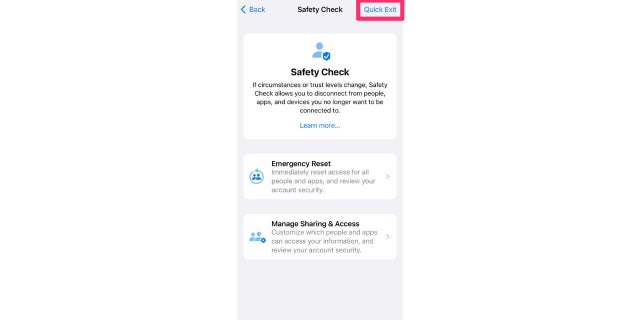
With your Safety Check app, all you have to do is tap the Quick Exit button, and it will save any changes you’ve made and immediately bring you back to the Safety Check homepage. No one will be able to access what changes you’ve made in the meantime.
(CyberGuy.com)
CLICK HERE TO GET THE FOX NEWS APP
Once you click on Manage Sharing & Access, it will take you to lists of your contacts, apps and other devices (Mac laptops, iPads, etc.). You’ll then be allowed to pick and choose who and what you want to share your information with. All your actions will be saved, and you can always go back into Safety Check later on and change your work.
Quick tips and tools for your iPhone can be found by searching ‘iPhone’ at CyberGuy.com.
Copyright 2023 CyberGuy.com. All rights reserved. CyberGuy.com articles and content may contain affiliate links that earn a commission when purchases are made.

 Latest Breaking News Online News Portal
Latest Breaking News Online News Portal




