
Losing your laptop can be scary and incredibly stressful, especially considering the amount of money you spend purchasing it and the important information you keep stored on it. That’s why we’re showing you how to locate your laptop should it ever get lost or stolen.
CLICK TO GET KURT’S CYBERGUY NEWSLETTER WITH QUICK TIPS, TECH REVIEWS, SECURITY ALERTS AND EASY HOW-TO’S TO MAKE YOU SMARTER
How to find your lost Windows laptop
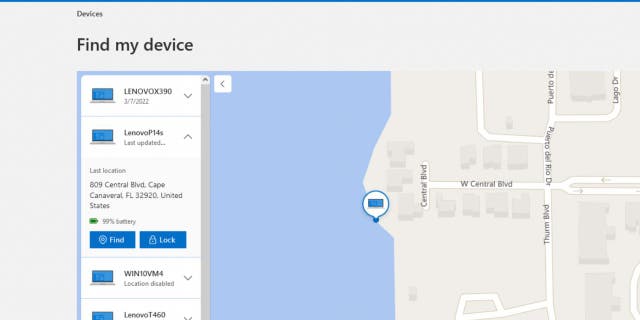
How to find your Windows laptop.
(Fox News)
Similar to Apple devices, Windows provides steps you can take in case your PC laptop is stolen or missing. Before it gets to that point, you can follow these steps:
How to turn on Find My Device in Windows 10
- Select the Start button at the bottom left of your PC screen
- Go to Settings
- Select Update & Security
- Select Find my device and change it to ON
- Select Location Setting and change it to ON.
BEST EXPERT-REVIEWED LAPTOPS FOR 2023
How to turn on Find My Device in Windows 11
- Select the Start button at the bottom left of your PC screen
- Go to Settings
- Select Privacy & security
- Select Find my device and select ON
- Go to Location Services and select ON.

Here’s how to find a lost Windows laptop.
(CyberGuy.com)
How to use Find My Device on Windows
- Go to the Microsoft devices page and sign in
- Select the Find My Device tab
- Choose the device you wish to find
- Select Find to see your device on a map
- Once you see your device on the map, select Lock
- Click Next.
WHY WINDOWS IS #1 TARGET FOR MALWARE: 2 EASY WAYS TO STAY SAFE
Reset your password to prevent others from signing onto your PC.
If you determine your laptop has been stolen, you should immediately contact local law enforcement and file a police report. Also, provide them with the information you discovered using Find My Device. Don’t try to physically track it down on your own. Provide them with the serial number and any other identifying information. Also, contact your insurance company to report the theft and see if they cover the loss of your device.
CLICK HERE TO GET THE FOX NEWS APP
For more of my tips, subscribe to my free CyberGuy Report Newsletter by clicking the “Free newsletter” link at the top of my website.
Copyright 2023 CyberGuy.com. All rights reserved. CyberGuy.com articles and content may contain affiliate links that earn a commission when purchases are made.

 Latest Breaking News Online News Portal
Latest Breaking News Online News Portal




