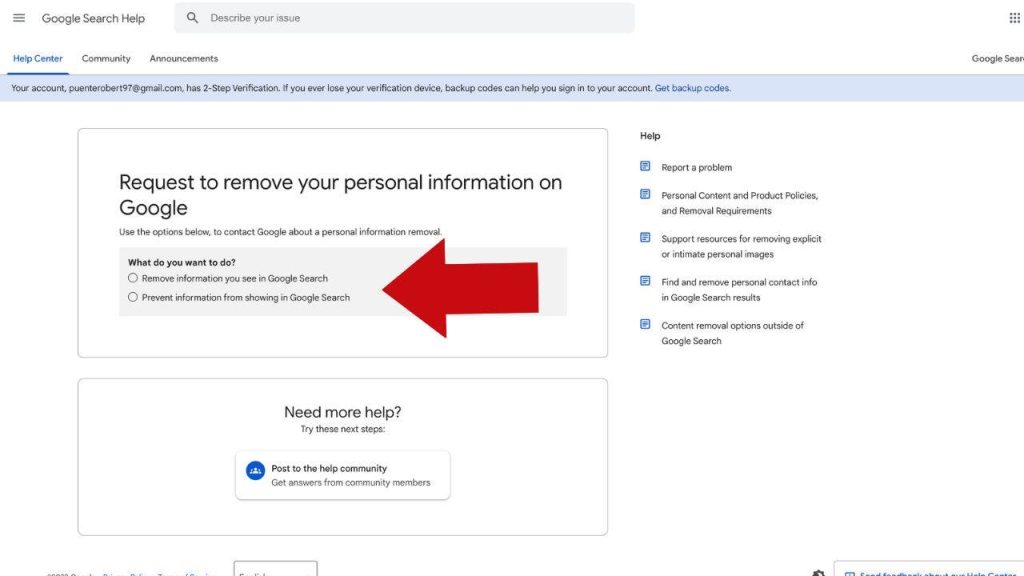
In a world where digital footprints are as real and influential as physical ones, maintaining control over your online persona is as crucial as ever. Whether you are an individual seeking privacy or a professional curating a public image, one thing is clear: Google is the heart and soul of your internet presence. After all, who doesn’t turn to Google when they want to know more about someone or something?
While the internet giant has contributed significantly to the information revolution, this also means that a simple Google search can reveal more about you than you’d like.
Personal information – home address, work details, family names, credit card details, medical records, and even confidential login data – can all be found lurking on search engine result pages. Worrisome, isn’t it?
CLICK TO GET KURT’S FREE CYBERGUY NEWSLETTER WITH SECURITY ALERTS, QUICK TIPS, TECH REVIEWS AND EASY HOW-TO’S TO MAKE YOU SMARTER
Easy steps to reduce your online presence
Fear not, for Google has been listening. Recently, they updated their policies to enable users to request the removal of their sensitive and personally identifiable information from search results. This doesn’t entirely erase your existence from the internet, but it certainly makes it more difficult for your information to fall into the wrong hands. So, let’s dive into how you can manage your online presence and remove yourself from Google searches.
1. How to request the removal of information or an image from Google
Access through the Google App
- Click on the Google App
- Tap on your profile picture at the top right corner
- Then scroll down and select ‘Results about you’ from the menu
- Then Choose an account and sign in
- Click on three dots next to the search result in which you want to be removed
- Select Remove result on the top of the page and then select whichever reason you have for removing the result
- Enter the details asked so Google can see whether or not your request matches with the result, then select continue at the bottom
- Finally, click Send request
- Google will contact you when they have checked your request, letting you know whether it has been approved or denied. You can also view your current requests by checking your “results about you” dashboard.
Access through Google’s site directly
You can click on the link here. You can follow these steps to submit a request to remove any of your information from the web:
- Go to Google Search
- Search your name or whatever other information you want to be removed
- Click on three dots next to the search result in which you want to be removed
- Select Remove result on the top of the page and then select whichever reason you have for removing the result
- Enter the details asked so Google can see whether or not your request matches with the result, then select continue at the bottom
- Finally, click Send request
- Google will contact you when they have checked your request, letting you know whether it has been approved or denied. You can also view your current requests by checking your “results about you” dashboard.
10 EASY WAYS TO PREVENT SOMEONE FROM SPYING ON YOU
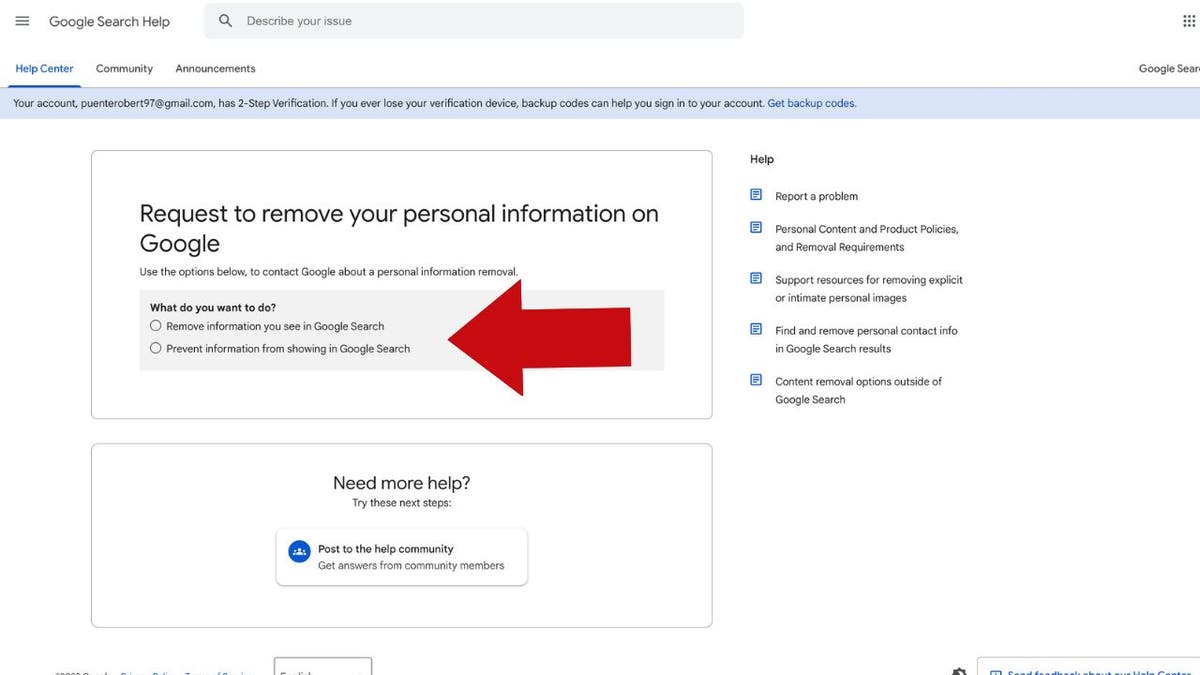
You can submit a request to remove your information from the web. (CyberGuy.com)
MORE: HOW TO REMOVE ANYTHING FROM THE INTERNET WITH A TAKE DOWN NOTICE
2. Modify social media settings and delete old accounts
To further reduce your online visibility, you can deactivate your social media accounts or switch to using pseudonyms. Deleting or updating old accounts that you no longer use is also recommended.
If you still want to maintain a social media presence, set your accounts to private to limit what Google can show in search results. Remember, however, that it can take weeks for deleted content to stop showing in search results.
Here’s how to make your Facebook private
Desktop/Laptop
- Log in to your Facebook account.
- Click on the downward arrow located at the top right corner of the screen.
- From the dropdown menu, click on “Settings & Privacy,” then select “Settings.”
- From the sidebar on the left, choose “Privacy.”
- Under the “Your Activity” section, you will see “Who can see your future posts?” Click on “Edit” next to this option.
- Change the setting from “Public” to “Friends.” This means only your friends will be able to see your future posts.
- Still, under the “Your Activity” section, you may want to use the “Limit Past Posts” option, which will change the visibility of your past posts to only be viewable by your Facebook friends.
- You can also modify who can send you friend requests and look you up using your email or phone number under the “How People Find and Contact You” section.
- Continue down the page and adjust how people can find and contact you.
Mobile
- Open the Facebook app on your phone.
- Tap the Menu icon at the bottom right of the screen. It looks like three lines on top of each other (☰).
- Scroll down and tap Settings & Privacy.
- Tap Settings.
- Scroll down and tap Privacy Checkup
- Select Who can see what you share box
- Follow the prompts and select who you want to provide your profile information to, who you want to be able to see your posts and stories and who you want to block.
- You can also customize other privacy settings including: “How to keep our account secure“, “How people can find you on Facebook“, “Your data settings on Facebook” and “Your ad preferences on Facebook“
HOW TO CUSTOMIZE ALEXA’S VOICE, WAKE WORD AND HUNCHES
Here’s how to make your Instagram private
- Open your Instagram app and log in.
- Go to your profile by tapping the icon at the bottom right corner that looks like a person’s silhouette.
- Tap on the three horizontal lines at the top right corner of your profile, and then tap “Settings and privacy”.
- In the settings menu, tap “Account Privacy.”
- Toggle on the “Private Account” setting. Once this is on, only followers you approve can see your posts and stories.
By setting your accounts to private, you can control who sees your content and personal information on these platforms, and this can help limit what shows up on Google searches related to your name.
3. Contact data-collection sites and data-broker services to remove your personal details
Various websites, data-collection sites, and data-broker services might display your personal information. Though each site has a unique process for removal requests, getting your information deleted is possible. If this seems too overwhelming, there are removal services that can help you out.
See my tips and best picks for removing your personal information from the internet
4. Delete your trail of website comments
Deleting comments from websites is fairly straightforward. If you’ve left a comment on a site where your full name is publicly displayed or your email address and/or phone number is publicly displayed or in your comment and now you want it gone, just reach out to the website owner or the moderators of the site. Explain that you’ve made a comment you’d like to remove and kindly ask them to delete it for you. Not all sites make it easy to do this yourself, and some might require a formal request. Remember, website owners are not obligated to delete comments, but it’s always worth a try.
Typically, if enabled, you can usually right-click or swipe on a comment you’ve made on Facebook, Instagram, and YouTube to be given the option to delete the comment.
5. Blur your house on Google and Apple Maps
Blur your home on Google Maps
If the idea of your house being visible on Google Maps makes you uncomfortable, you can request Google to blur it out.
- Visit Google Maps: You can do this either through a browser or the Google Maps app on your smartphone.
- Find your house: In the search bar at the top of the page, enter your home address and press enter. The map should then zoom in on your home location.
- Enter street view: You can do this by either clicking on your house on the map and selecting the “Street View” option or by dragging the small yellow person icon at the bottom right corner of the screen onto the map in front of your house.
- Report a problem: Once you are in Street View and can see your house, look for the three vertical dots in the top corner of the screen next to the address. Click on this, and then select “Report a problem” from the dropdown menu.
- Complete the Form: You’ll be redirected to a form where you can request the blurring. You need to specify the area of the image you want blurred by clicking and dragging the red rectangle over your house. You should also include in the provided “Request Blurring” box a note specifying that you want your home blurred for privacy reasons. Make sure all of your contact information is correct so Google can reach out if they need more info.
- Submit the Form: After you’ve completed the form and checked all the information, click the “Submit” button at the bottom of the page.
Once you’ve submitted your request, Google will review it and email you about their decision. Remember, once your house is blurred on Google Maps, it is a permanent change and cannot be undone.
HOW AI TOOLS COULD TURN INTO JOB-KILLING MACHINES
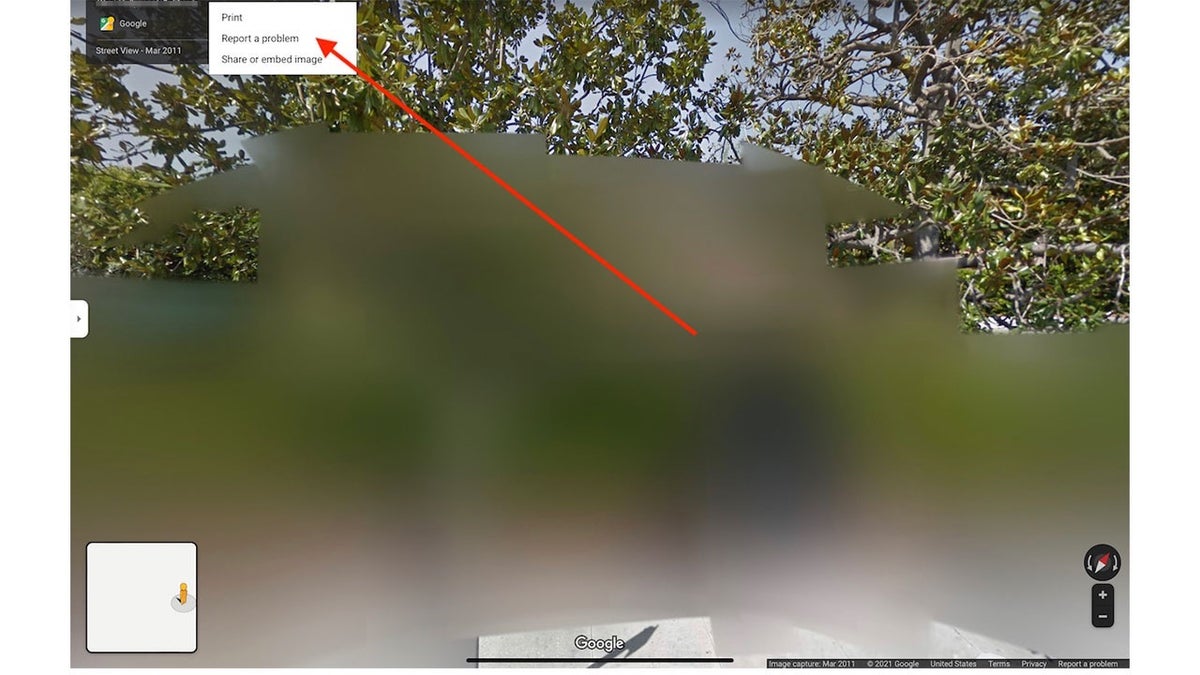
You have the option to blur your house on Google and Apple maps. (CyberGuy.com)
GET MORE OF MY TECH TIPS & EASY VIDEO TUTORIALS WITH THE FREE CYBERGUY NEWSLETTER – CLICK HERE
Remove pictures of your home on Apple Maps
To take pictures of your home off of Apple Maps, you will need to do so in writing and “request that a face, license plate or your own house be censored.” The email address to reach them at is MapsImageCollection@apple.com.
HOW TO SEE PHOTOS OF YOUR MAIL BEFORE IT ARRIVES
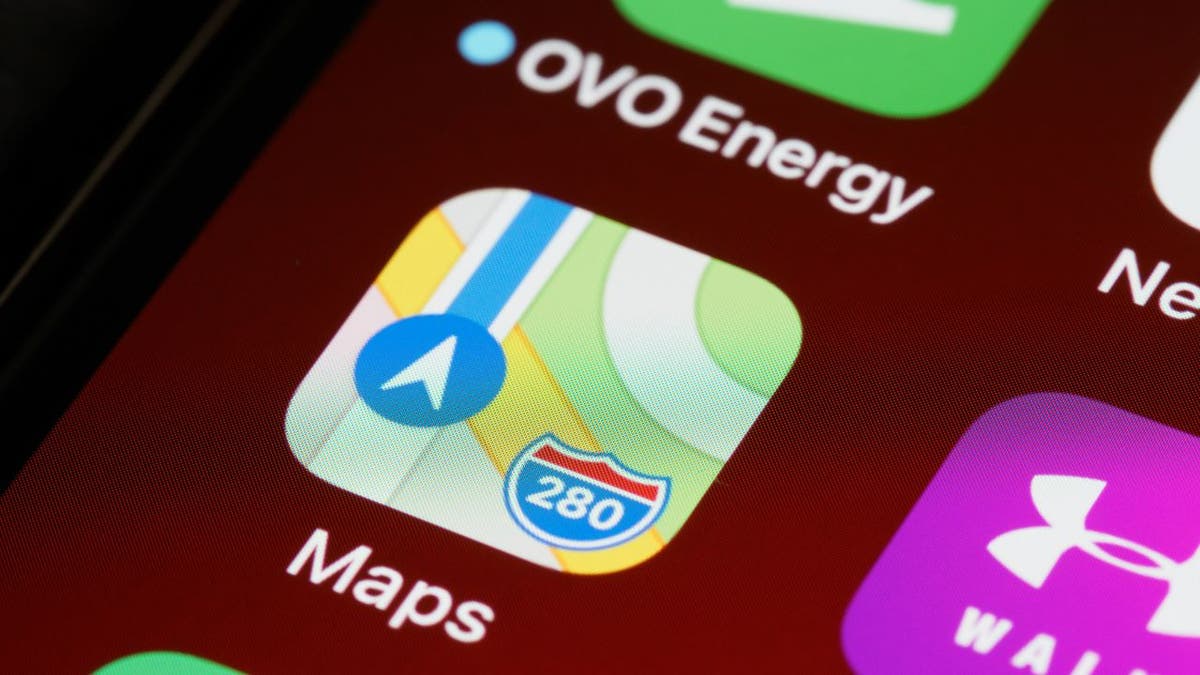
You can remove photos of your house from Apple Maps. (CyberGuy.com)
6. Maintain good digital hygiene
Here are some tips and best practices to keep your personal and financial information safe from cyberattacks and identity theft.
Have good antivirus software on all your devices: The best way to protect yourself from having your data breached is to have antivirus protection installed on all your devices. This can also alert you of any phishing emails or ransomware scams. See my expert review of the best antivirus protection for your Windows, Mac, Android & iOS devices.
Use identity theft protection: Identity Theft protection companies can monitor personal information like your Home title, Social Security number (SSN), phone number, and email address and alert you if it is being sold on the dark web or being used to open an account. They can also assist you in freezing your bank and credit card accounts to prevent further unauthorized use by criminals. See my tips and best picks on how to protect yourself from identity theft.
Have strong passwords and use 2-factor authentication: Using the same password across multiple platforms will always make you more vulnerable because if one account gets hacked, they all get hacked. And 2-factor authentication is just an extra shield that will prevent a hacker from getting into your accounts. Make sure to use a password manager to keep track of all your passwords. See my picks for best password managers here
5 SECRETS TO SHOPPING SMARTER ON AMAZON

There are many steps that can be taken to make sure your information is being kept safe. (CyberGuy.com)
Kurt’s key takeaways
Removing personal information from Google searches is a huge step toward reclaiming your privacy online. However, keep in mind that erasing your digital footprint completely is nearly impossible. What we can do is make it harder for the unwanted elements to find us. If you’re ready to make your online persona more secure, start managing your online presence today, and remember, privacy is a right, not a privilege.
What steps are you taking to ensure your online privacy? Are you comfortable with the amount of personal information about you that can be found online, or are you working to reduce your digital footprint? Let us know by commenting below. Let us know by commenting below. Let us know by writing us at Cyberguy.com/Contact
For more of my tech tips & security alerts, subscribe to my free CyberGuy Report Newsletter by heading to Cyberguy.com/Newsletter
CLICK HERE TO GET THE FOX NEWS APP
Answers to the most asked CyberGuy questions:
Copyright 2023 CyberGuy.com. All rights reserved.

 Latest Breaking News Online News Portal
Latest Breaking News Online News Portal




