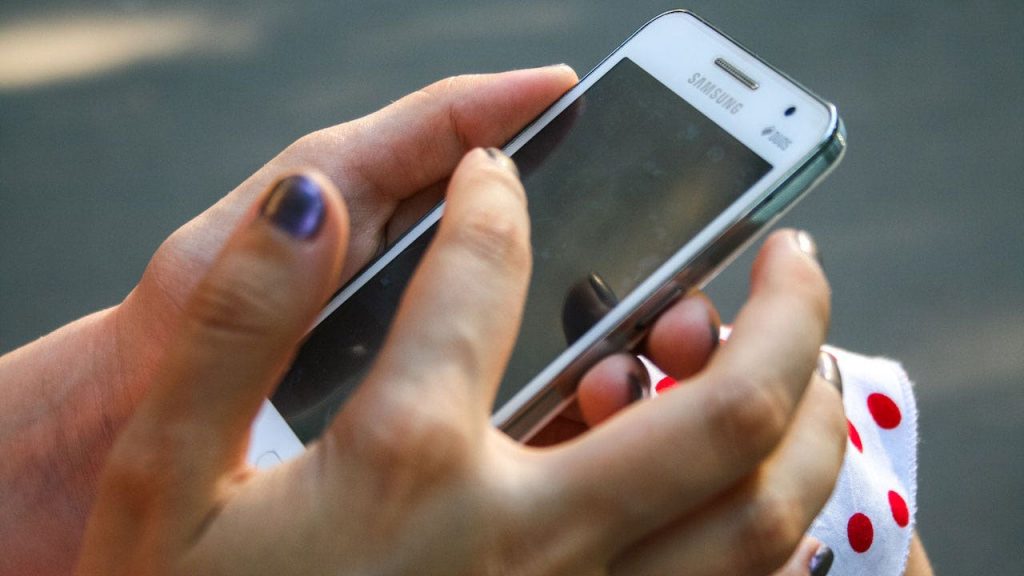
It takes seconds for someone to compromise privacy and security on your Android phone. Though compromise from strangers such as hackers and other cybercriminals are more commonly discussed, sometimes it is the snooping by those near you that can be the most shocking. Detecting that your phone has been tampered with is also hard for you to detect when a snoop has infiltrated your private life – and I’ve got help with finding out.
CLICK TO GET KURT’S CYBERGUY NEWSLETTER WITH QUICK TIPS, TECH REVIEWS, SECURITY ALERTS AND EASY HOW-TO’S TO MAKE YOU SMARTER
Places Your Android can get snooped on
- In your own home
- At your friend’s or neighbor’s homes
- At work
- Out and about
It doesn’t take very long for any nosy person from gaining access to your phone or change settings that grant them access in the future or remotely.
Most people wouldn’t even think to guard their Androids, especially around friends, family or familiar settings so chances are that you wouldn’t notice if your phone has been creeped on.
As a safeguard, simply follow the steps below to bolster your phone’s security, so it isn’t susceptible to hackers or snoops.
Please note settings may vary depending on your Android phone’s manufacturer.
HOW TO CHANGE YOUR PRIVACY SETTINGS ON YOUR ANDROID DEVICES
How to check if a snoop is spying on your Android

Photo of a woman holding a Samsung phone.
(Fox News)
It takes no time at all to input your screen lock to access your Android. While you may think more sophisticated methods are needed to gain access to your Android, it can be as easy as peering over your shoulder while you least expect it to spy on what screen lock you’ve inputted.
Once this snoop gets a good glance or even several looks over time, they can get into your phone when you set it down to use the bathroom or run to get something from another room.
Follow the quick steps below to make sure it is more difficult for snoopers to gain access to your phone.
1. Restart your Android
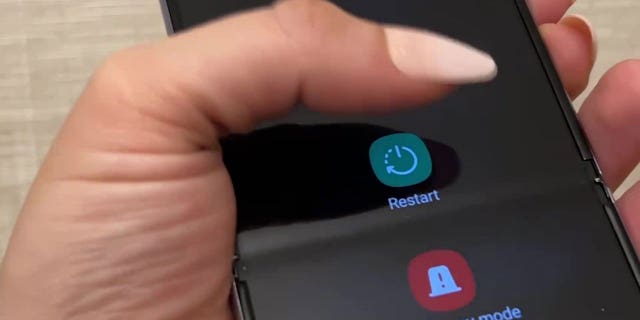
Photo of a woman restarting her Android smartphone.
(Fox News)
For Most android phones:
- Hold Power button then select Restart or Power off and restart from the Power Options menu.
For Newer Samsung devices:
- Hold the Power/Side button and Volume Down
- The Power Options menu appear
- Select the desired option
For Google Pixel 6:
- Hold the Power and Volume Up buttons
2. Change your Screen Lock

Photo of a tutorial on how to change the lock screen on an Android.
(Fox News)
- Go to ‘Settings’ on your phone
- Tap ‘Security’
- Select type of screen lock preferred by tapping ‘Screen Lock’
- Already have a Screen Lock in place? You’ll need to input your pattern, pin or password to pick a different lock:
Pattern: Use your finger to draw a simple pattern
PIN: Enter a minimum of 4 numbers, but longer PINs (more than 4 numbers) tend to be more secure.
Password: Enter 4 or more letters or numbers - Pattern: Use your finger to draw a simple pattern
- PIN: Enter a minimum of 4 numbers, but longer PINs (more than 4 numbers) tend to be more secure.
- Password: Enter 4 or more letters or numbers
- Select Screen lock option by tapping the one you prefer then follow the on-screen instructions
HOW TO INCREASE THE FONT SIZE ON ANDROID
3. Check for latest Android update
It’s important for your security to keep your phone’s operating system updated. Any time loopholes for hackers and snoopers are discovered, usually there is an update to stop them.
To check which Android OS you’re running
- Go to ‘Settings’ on your phone
- Tap ‘About Phone’ then ‘Android version’
- You can find your ‘Android Version,” “Android security update,” and “Build number”
Get the latest Android Updates available for you
If you get a notification, open it and select ‘update’
- If you cleared the notification or your device is offline:
- Go to ‘Settings’ on your phone
- Tap ‘System’ then ‘System Update’
- After you see your status, you can follow any steps presented on the screen (if necessary)
Get Google Play system and security updates
- Go to ‘Settings’ on your phone
- Tap ‘Security’
- To check if security updates are available, tap ‘Google Security checkup’
- To check if there is a Google Play system update available, tap ‘Google Play system update’
FAKE ANDROID APP SPARKS PERSONAL PRIVACY WARNING

Stock phone of a phone with a lock on the screen.
(Fox News)
How to prevent Android snoops from spying
- Be mindful when you’re inputting in your screen lock. Even someone looking over your shoulders can be compromising your security so be aware of who is around you when you’re inputting your screen lock. For those of you who don’t pay attention or want to pay attention, you can get a privacy screen protector. It is usually a plastic or tempered glass piece that you can stick to your phone screen to not only protect your screen from cracks or scratches but also blocks out light from certain angles so people around you can look at what you’re inputting.
- Never share your password or passcode. If you’ve got a google profile set up on your Android device, you can set up different or guest profiles, which will limit their access to the settings and information on your phone.
- Send videos and photos directly to someone instead of handing over your unlocked phone
- Never leave your phone unattended
- By far the smartest protection is to install good security protection on all of your devices for the best protection. My top pick is TotalAV (Limited time deal: $19 your first year (80% off). See my expert review of the best antivirus protection by searching ‘Best Antivirus’ at CyberGuy.com.
Have you been snooped on before? Or hacked? How did you find out? Comment below.
CLICK TO GET THE FOX NEWS APP
For more Android tips, head over to CyberGuy.com and search “Android” and be sure to subscribe to my free CyberGuy Report Newsletter at CyberGuy.com/Newsletter.
Copyright 2023 CyberGuy.com. All rights reserved. CyberGuy.com articles and content may contain affiliate links that earn a commission when purchases are made.

 Latest Breaking News Online News Portal
Latest Breaking News Online News Portal




