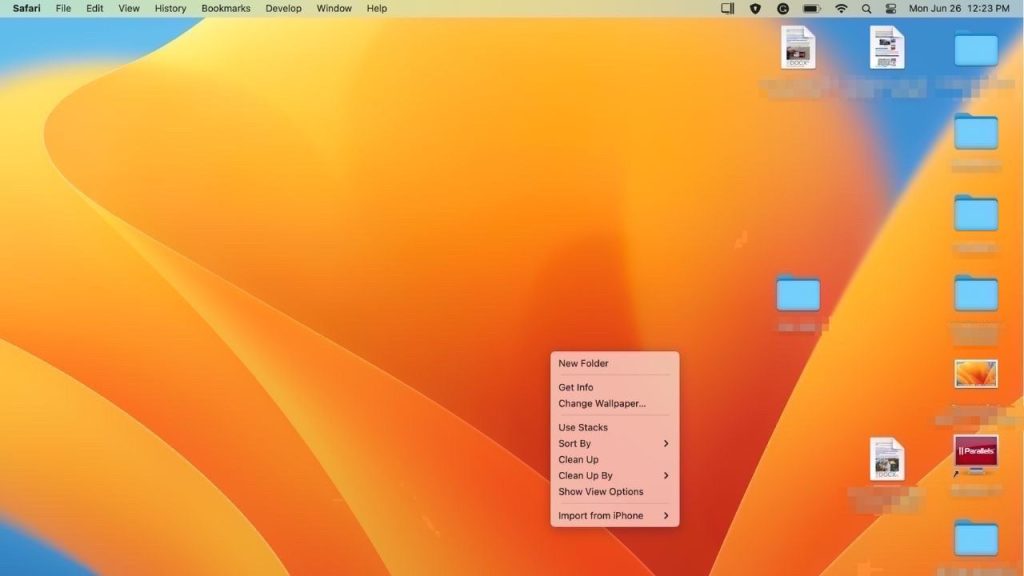
As a kid, I never quite understood how quickly my room got so messy while growing up. What I did know is that my mom wouldn’t let me leave the house until my cluttered mess was cleaned up just right.
CLICK TO GET KURT’S FREE CYBERGUY NEWSLETTER WITH SECURITY ALERTS, QUICK TIPS, TECH REVIEWS AND EASY HOW-TO’S TO MAKE YOU SMARTER
Just like my chaotic room as a kid, today documents, pictures and other files pile up as we save them to our desktops. There are some simple ways that you can get your desktop cleaned up right now. Here are some of my tips for cleaning up your Mac and PC desktop.
Mom, you would be so proud of these easy ways to de-clutter the digital room on your desktop.
Tips for cleaning up your Mac and PC desktop
How to use this Mac shortcut to organize your files
Macs are great devices for staying organized. However, not all Mac users may be aware of this unique shortcut that makes it even easier to keep all your files neatly organized and easily accessible on your desktop.
Use Stacks.
Stacks is a feature exclusive to Mac computers that was introduced in macOS Mojave and later versions. It allows you to quickly organize the files on your desktop by stacking them into a pile. Once the files are stacked, you can then choose how you want them stacked by grouping them into different categories. Here’s how to use the Stacks feature on your Mac computer.
How to use Stacks on a Mac computer:
- Right-click on your Mac desktop.
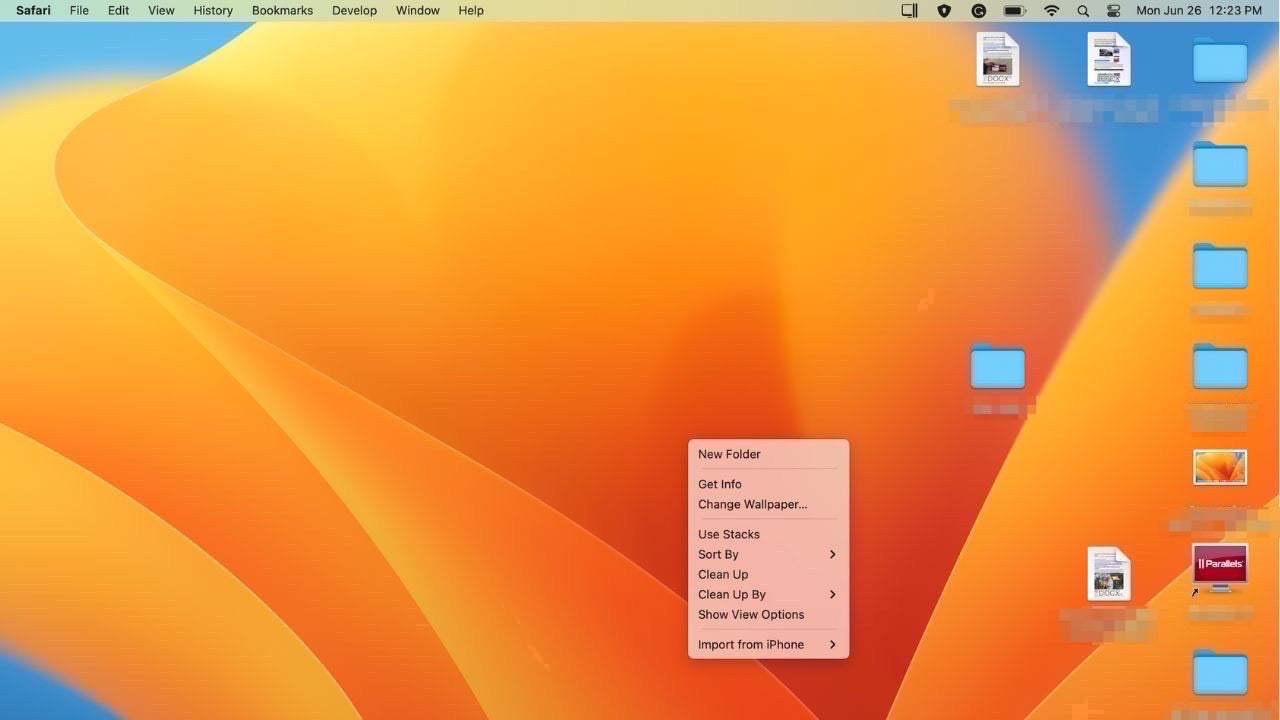
Right-click on your Mac desktop. ( )
- Click Use Stacks, and any file that is not already located in a folder will be stacked together on your desktop.
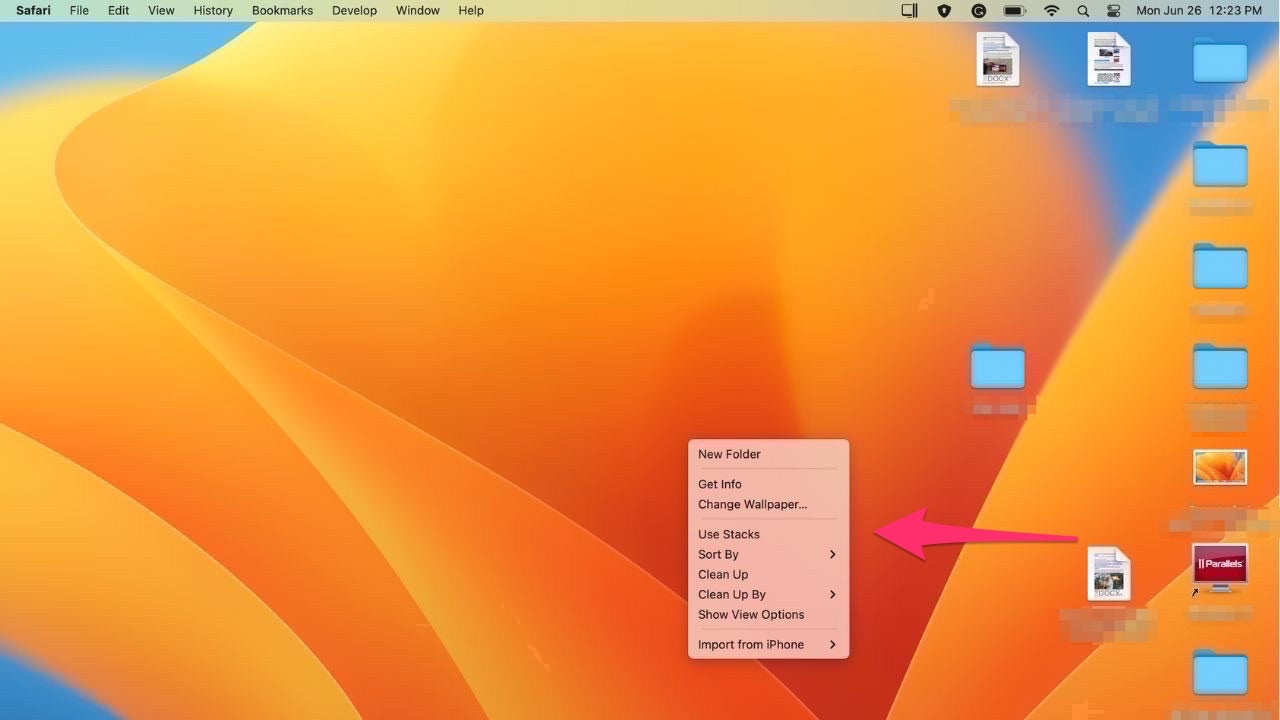
Click Use Stacks, and any file that is not already located in a folder will be stacked together on your desktop. ( )
- Right-click on your Mac desktop again and hover over Group Stacks By.
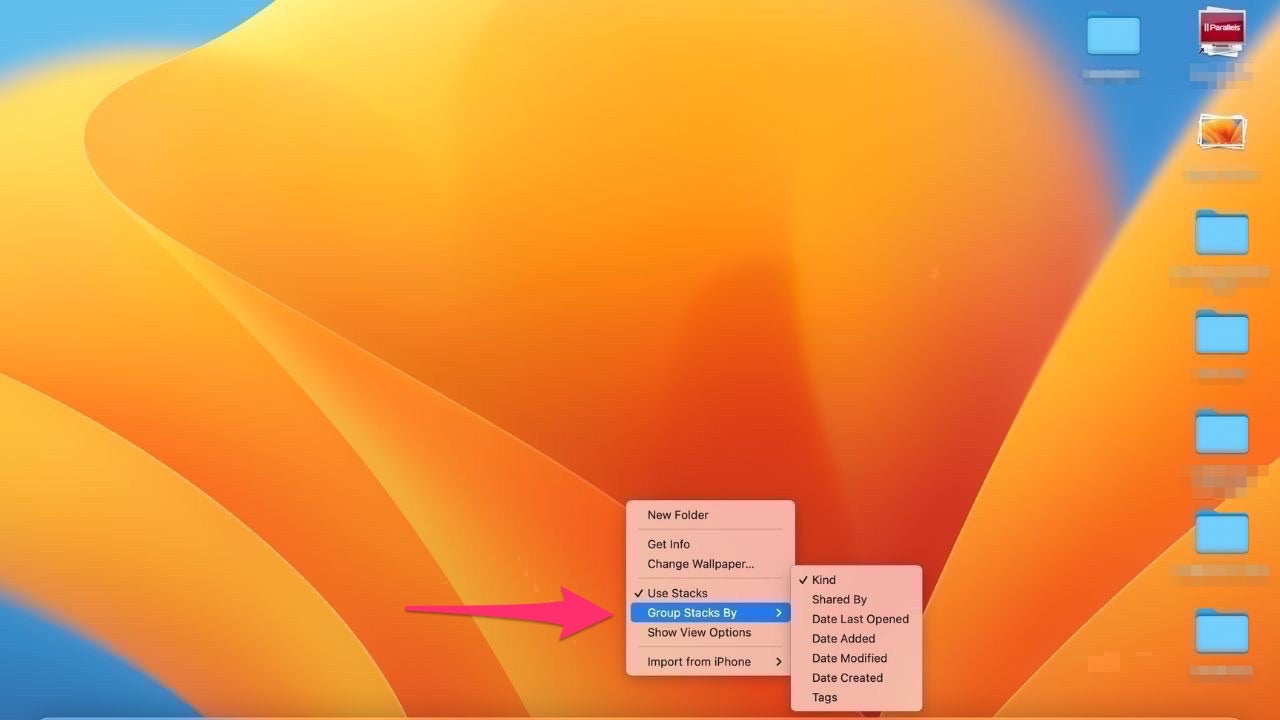
Right-click on your Mac desktop again and hover over Group Stacks By. ( )
- You will be given a list of categories for how you want your stacked files organized. Choose the one you want (Shared By, Date Last Opened, Date Added, Date Modified, Date Created), and your files will be organized that way.
- If you want to undo stacks, all you need to do is Right-click on your Mac desktop again and click Use Stacks again and it will undo your organized desktop.
BEST DESKTOP COMPUTERS OF 2023
Create your own folders.
If you don’t want everything stacked, you can simply create your own folders on your Mac desktop and place each file into its designated folder. I would also recommend giving each folder a tag. Mac computers offer tags in different colors so that you can visually differentiate each folder. It also gives tags labeled Home, Work, or Important if you’d rather use those labels.
How to make a new folder on a Mac:
- Right-click on your Mac desktop
- Click New folder
- Rename the folder to what you want it to be
- Right-click on the folder you made
- Scroll down and click Tags
- Click Show All
- Choose from the list of tags to give that folder a specific one and a color if you’d like, and press return.
What are some ways that I can clean up my PC desktop?
Unfortunately, the PC does not offer a feature like Stacks that would allow you to put all your loose files into one big pile quickly. However, you can still apply a few other ways that you can get your PC organized fast, including the Sort by feature.
Use Sort by.
“Sort by” is a quick way to at least get your files organized either by name, size, item type, or date modified. Doing this first might help you to view all your files more easily and then get them further organized into some folders.
How to enable “Sort by” on a PC:
- Right-click on your PC desktop
- Hover over “Sort by”
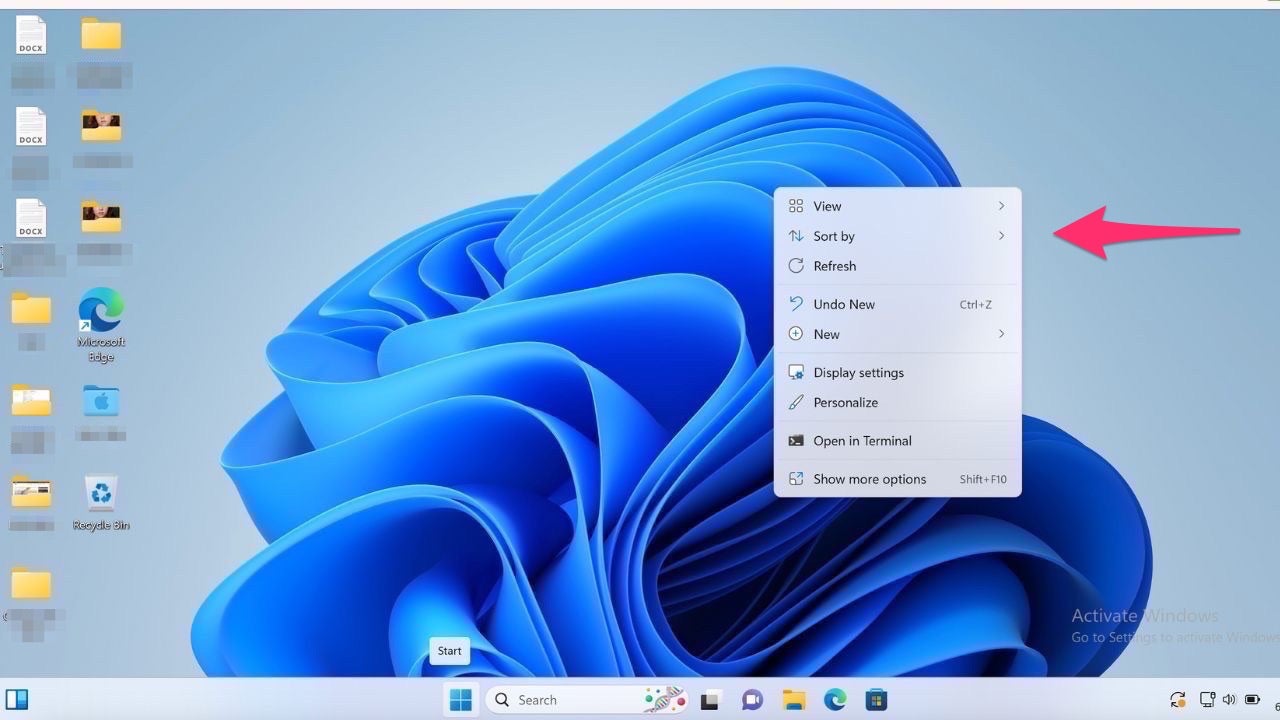
Right-click on your PC desktop and hover over “Sort by.” ( )
- Choose how you want your files Sorted by, including Name, Size, Item type, or Date modified
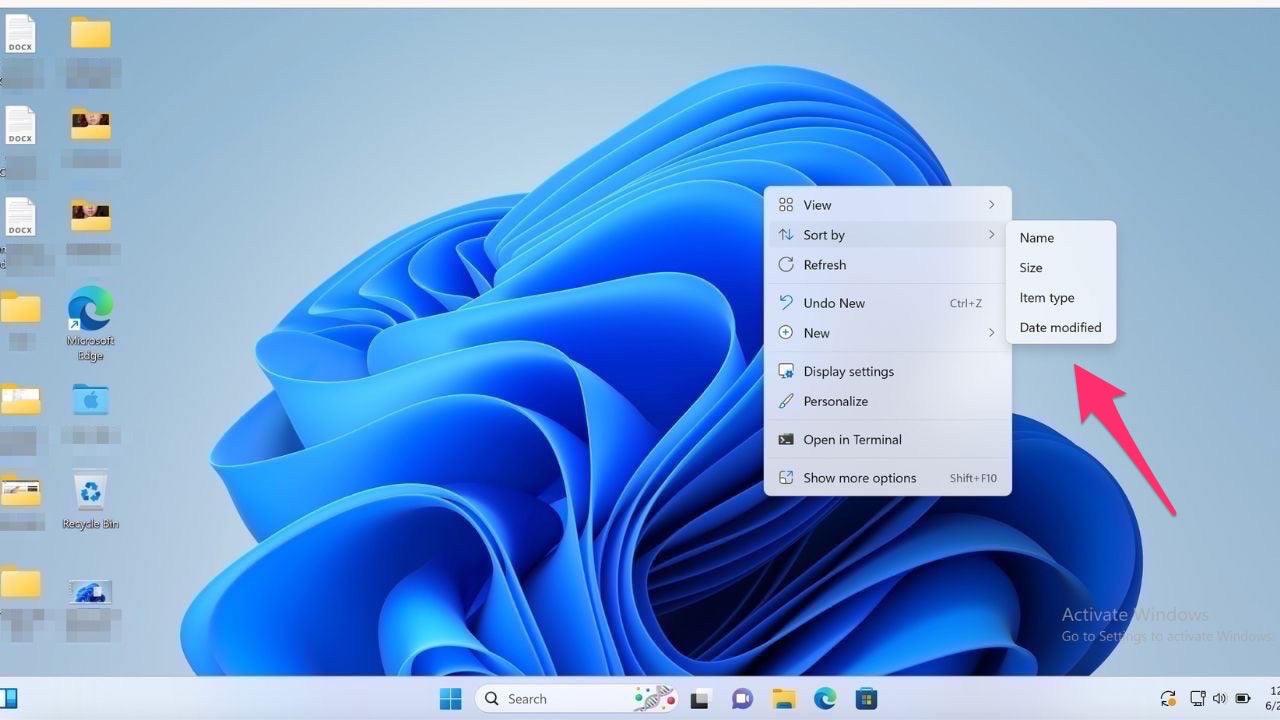
Choose how you want your files Sorted by, including Name, Size, Item type, or Date modified. ( )
- If you want to undo the “Sort by” on PC:
Right-click on the desktop
Select Sort ByScroll to the top of the list and select None.
- Right-click on the desktop
- Select Sort By
- Scroll to the top of the list and select None.
BEST WAYS TO SAVE AND RESTORE DOCUMENTS
Create your own folders.
Once you have your files sorted the way you want, you can put them into designated folders so that your desktop doesn’t look as cluttered. The process for making a new folder is super simple.
How to create a new folder on a PC desktop:
- Right-click on your PC desktop
- Hover over New
- Select Folder
- Rename your folder to what you want it to be
- Once your folder is named, right-click on the folder
- You can choose if you want to pin the folder to your Start menu, which would allow you to quickly locate it later by clicking on your Start icon and searching for the folder name.
Change your desktop view.
If you don’t want to see any icons on your desktop at all, but you don’t want to delete your files, you can hide them from your view.
How to change your desktop view:
- Right-click on your PC desktop
- Hover over View
- Uncheck Show desktop icons.
Kurt’s key takeaways
We all deserve to have a neat and clean desktop without having to be overwhelmed by all the files we have on our devices. By following the steps above, whether you have a Mac or a PC, you too can keep your desktop spick and span, never having to waste time searching through them all again.
CLICK HERE TO GET THE FOX NEWS APP
Do you think every computer should come with automatic organization tools? What’s the most frustrating part of sorting through files for you? Let us know by writing us at Cyberguy.com/Contact.
For more of my security alerts, subscribe to my free CyberGuy Report Newsletter by heading to Cyberguy.com/Newsletter.
Copyright 2023 CyberGuy.com. All rights reserved.

 Latest Breaking News Online News Portal
Latest Breaking News Online News Portal




