
The iPhone has lots of unique features that make using it so much fun, even while texting your friends within the iMessage app.
Besides all the fun gifs and Bitmoji options it offers, you can send certain code words which allow you to add colorful animations to your messages, such as the laser effect from typing “pew pew” or the balloon effect from sending a “happy birthday” message.
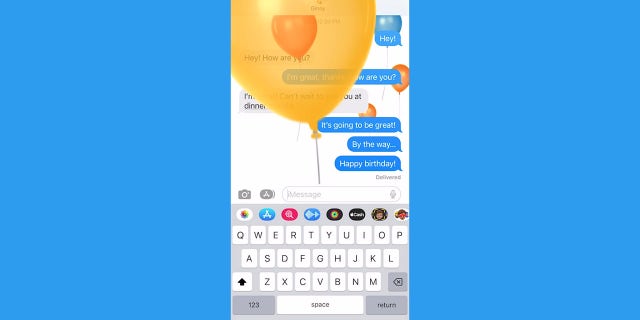
Besides all the fun gifs and Bitmoji options it offers, you can send certain code words which allow you to add colorful animations to your messages, such as the laser effect from typing “pew pew” or the balloon effect from sending a “happy birthday” message.
(CyberGuy.com)
But aside from code words, you can also create a custom full-screen effect by using a combination of whatever emoji you like. Here’s how to do it.
How to add a full-screen effect to your messages
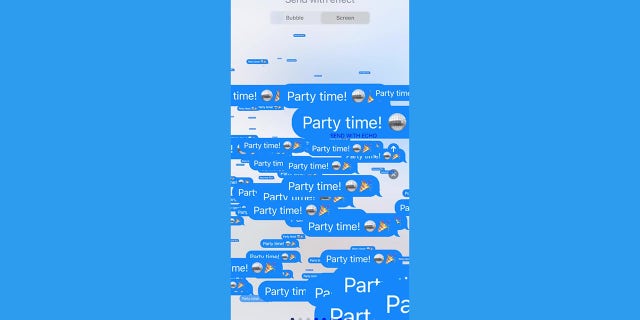
Read on for steps to add a fullscreen effect to your messages.
(CyberGuy.com)
HOW TO FIND YOUR LOST MACBOOK
Open the iMessage app and tap the Compose icon in the top right-hand corner to start a new message or go to an existing conversation
- Type your message of three emojis or less in the message box
- Touch and hold the Send arrow and then tap Screen
- Swipe left to see the full-screen effects
- Tap the Send arrow.
And that’s not the only cool effect that the Apple iPhone has to offer. Check out these other tricks:
How to add a bubble effect to your messages
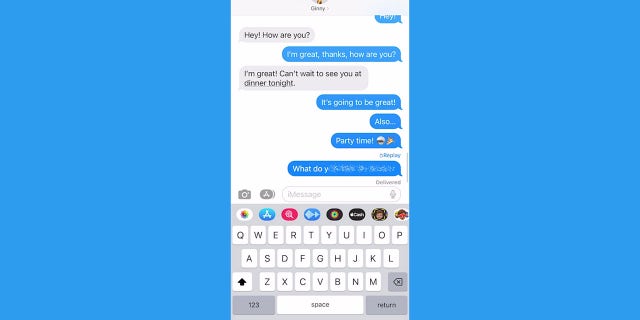
You can use the bubble effect to change the way that your iMessage bubbles look when they send.
(CyberGuy.com)
You can use the bubble effect to change the way that your iMessage bubbles look when they send.
- Open the iMessage app and tap the Compose icon in the top right-hand corner to start a new message or go to an existing conversation
- Enter your message in the text box and hold down the Send arrow
- Tap the gray dot to preview different bubble effects
- Choose one and tap the Send arrow.
HOW TO SEND SPAM CALLS DIRECTLY TO VOICEMAIL ON YOUR PHONE
How to send a message with the Camera effect
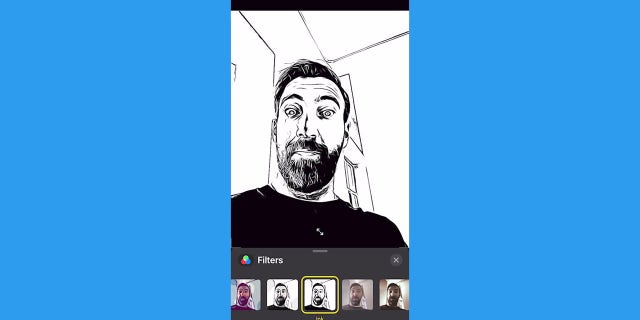
Camera effects allow you to spruce up the pictures you send out by adding filters, text, stickers and more.
(CyberGuy.com)
Camera effects allow you to spruce up the pictures you send out by adding filters, text, stickers, and more.
- Open the iMessage app and tap the Compose icon in the top right-hand corner to start a new message or go to an existing conversation
- Tap the camera icon to the left of your text box. You’re about to add effects to a picture you’ll be taking with your front or rear camera.
- Tap the effects icon (it looks like a star on the bottom left of your screen) and select one of the effect options
- Once you select the effect you want to use, click the large white button in the bottom row to take the picture
- Press the Blue Send arrow in the lower right-hand corner and add a personal message before sending.
HOW TO FIND YOUR LOST IPHONE
How to respond to an iMessage with expressions using Tapback
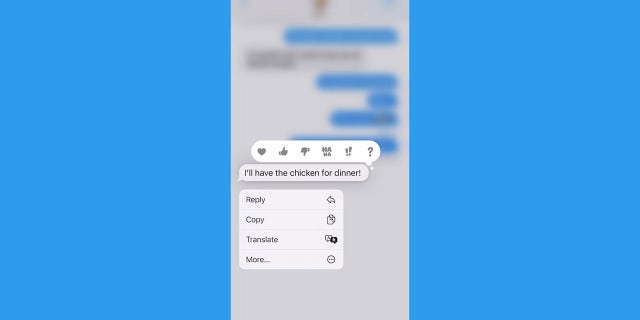
Rather than typing a response back to whomever you’re texting, you can simply give the message a thumbs up or a heart with the Tapback effect.
(CyberGuy.com)
Rather than typing a response back to whomever you’re texting, you can simply give the message a thumbs up or a heart with the Tapback effect.
- Open a conversation in the iMessages app
- Double tap or hold down the iMessage or photo that you want to respond to
- Select whichever Tapback option you want to send (heart, thumbs up, thumbs down, HAHA, !! or ?).
How to send a handwritten message
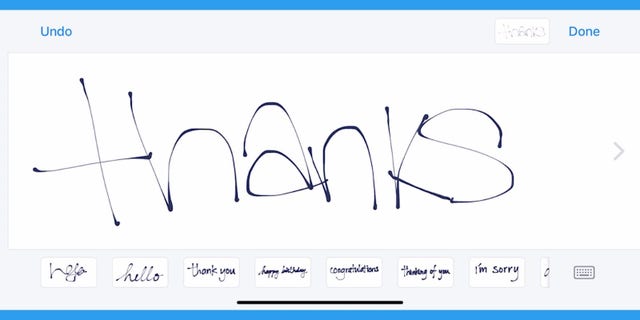
Personalize your iMessages by sending them in your own handwriting. Your friends and family will watch them animate once they send.
(CyberGuy.com)
CLICK TO GET KURT’S CYBERGUY NEWSLETTER WITH QUICK TIPS, TECH REVIEWS, SECURITY ALERTS AND EASY HOW-TO’S TO MAKE YOU SMARTER
Personalize your iMessages by sending them in your own handwriting. Your friends and family will watch them animate once they send.
- Open the iMessage app and tap the Compose icon in the top right-hand corner to start a new message or go to an existing conversation
- Turn your iPhone sideways and tap the small scribble icon (it’s on the bottom right-hand corner of your screen next to the Return button)
- Write out your message or select one of the options given
- If you mess up and need to restart, just tap Undo
- When you’re finished, tap Done and press the Send arrow.
CLICK HERE TO GET THE FOX NEWS APP
For more of my Apple tips, head over to CyberGuy.com and search “Apple” and be sure to sign up for my free newsletter.
Copyright 2023 CyberGuy.com. All rights reserved. CyberGuy.com articles and content may contain affiliate links that earn a commission when purchases are made.

 Latest Breaking News Online News Portal
Latest Breaking News Online News Portal




