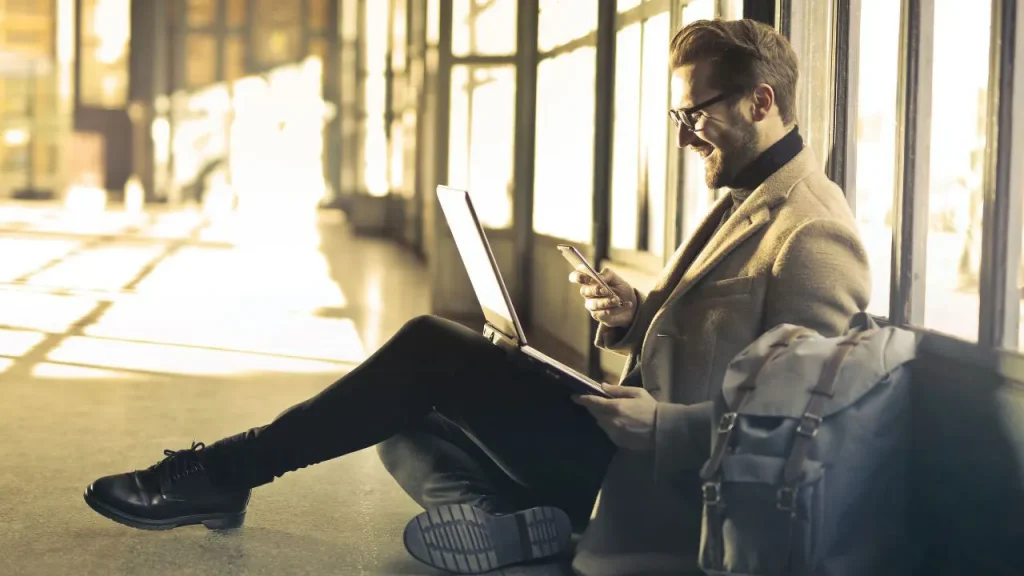
Do you ever struggle to read what’s on your iPhone screen?
If you’re someone who has to squint to read what’s in front of you, there’s a solution to your problem, and it can be fixed quicker than you think.
CLICK TO GET KURT’S CYBERGUY NEWSLETTER WITH QUICK TIPS, TECH REVIEWS, SECURITY ALERTS AND EASY HOW-TO’S TO MAKE YOU SMARTER

Follow these steps to make it easier to read apps on your iPhone.
(Fox News)
How to enlarge text on your iPhone
- Open your Settings app
- Select Accessibility
3 CRUCIAL WAYS TO KEEP TEMPERATURES HIGH AND BILLS LOW THIS WINTER
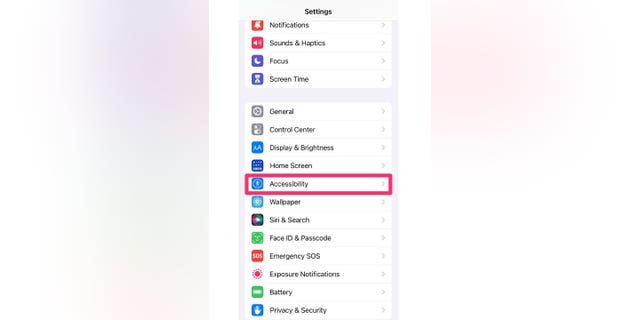
Screenshot of the iPhone settings screen showing you where to select “Accessibility.”
(Fox News)
- Click Display & Text Size
HOW TO DELETE EMBARRASSING AUTOFILL ENTRIES ON YOUR MAC OR IPHONE BROWSER
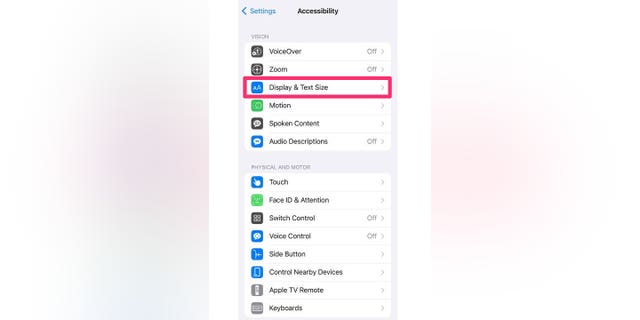
Screenshot showing you how to select “Display & Text Size” on an iPhone.
(Fox News)
LAPTOP BUYING GUIDE: 5 THINGS TO KNOW BEFORE INVESTING
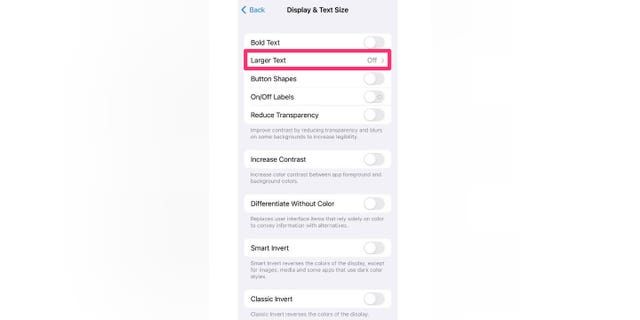
Screenshot showing how to select the “Large Text” option.
(Fox News)
BEST UNIVERSAL REMOTE CONTROLS FOR 2023
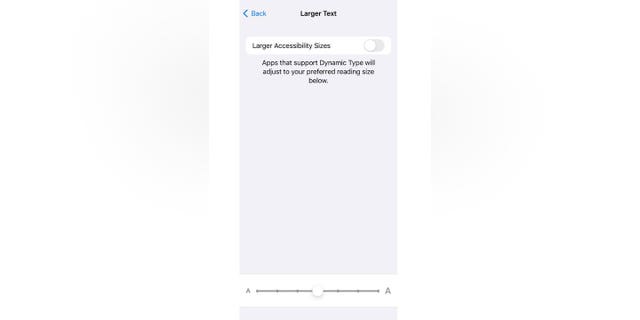
Screenshot showing you how to select the option to make text larger.
(Fox News)
You can also adjust your text in other ways from the Display & Text Size menu, such as making your text bold, changing the button shapes, and more. Play around with the options and see what fits you best.
HOW TO MAKE USE OF GOOGLE FLIGHTS
How to change your per-app settings on your iPhone
What many iPhone users might not realize is that you can change the appearance of any app you want to cater to your needs. Here’s how to do it:
- Open your Settings app
- Select Accessibility
HOW TO USE REMINDERS ON YOUR MACOS AND WHY YOU SHOULD
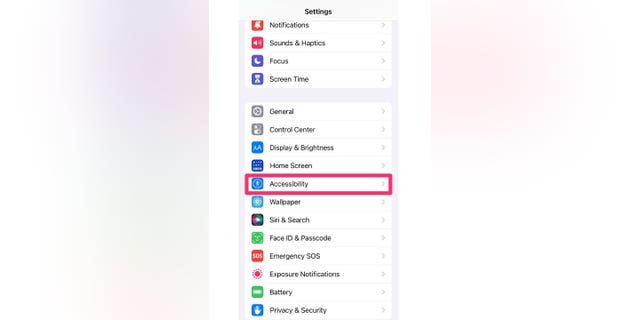
Screenshot of the iPhone settings screen showing you where to select “Accessibility.”
(Fox News)
- Scroll to the bottom and select Per-App Settings
BIG BUCKS COULD BE HIDING IN YOUR SPAM FOLDER
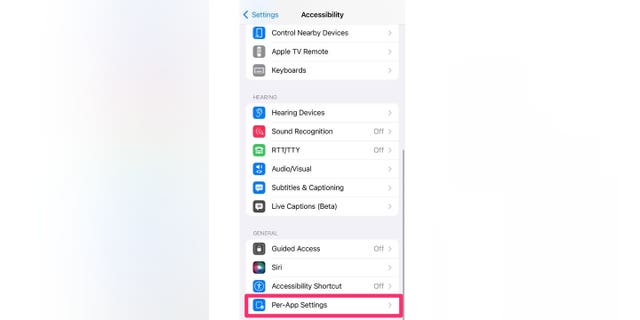
Screenshot showing you how to select the “Per-App Settings.”
(Fox News)
YOUTUBE’S 5 MOST OVERLOOKED USEFUL FEATURES
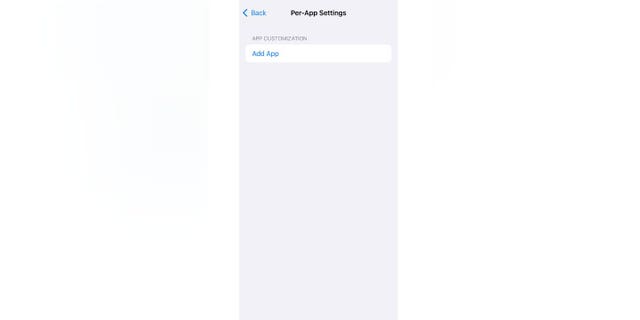
iPhone screenshot showing how to select “Add App.”
(Fox News)
- Choose the app you wish to customize from the list provided
GET YOUR KARAOKE ON WITH THIS NEW APPLE MUSIC SING FEATURE
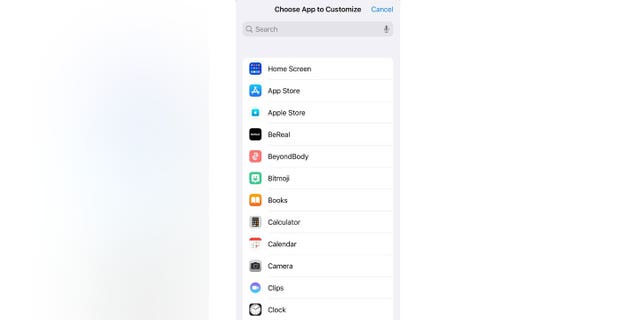
iPhone screenshot showing how to select apps.
(Fox News)
- Once you choose your app, it will be added to a list of apps you can customize. Click the name of the app to begin adjusting
TURN THIS GMAIL SECURITY FEATURE ON ASAP
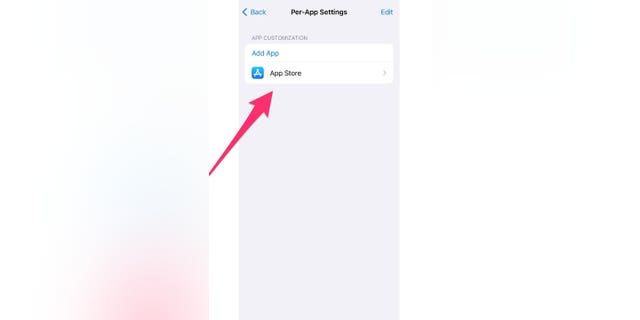
Photo showing you how to select the app you would like to choose.
(Fox News)
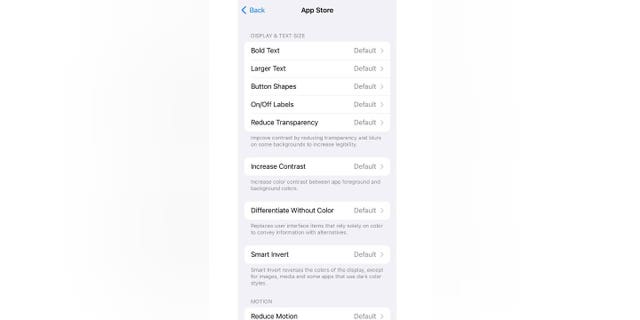
Screenshot showing you what settings can be changed on iPhone apps.
(Fox News)
You now have options to adjust how that specific app looks. The options are as simple as adjusting the boldness or enlarging the text within the app. You can go even further and adjust the color contrast between the foreground and background, reduce transparency, and more.
What adjustments have you made to your per-app settings? Let us know. We’d love to hear from you.
CLICK HERE TO GET THE FOX NEWS APP
For more Apple tips, head over to CyberGuy.com and search “Apple” by clicking the magnifying glass at the top of my website. And be sure to subscribe to my free CyberGuy Report Newsletter by clicking the “Free newsletter” link at the top of my website.
Copyright 2023 CyberGuy.com. All rights reserved. CyberGuy.com articles and content may contain affiliate links that earn a commission when purchases are made.

 Latest Breaking News Online News Portal
Latest Breaking News Online News Portal




