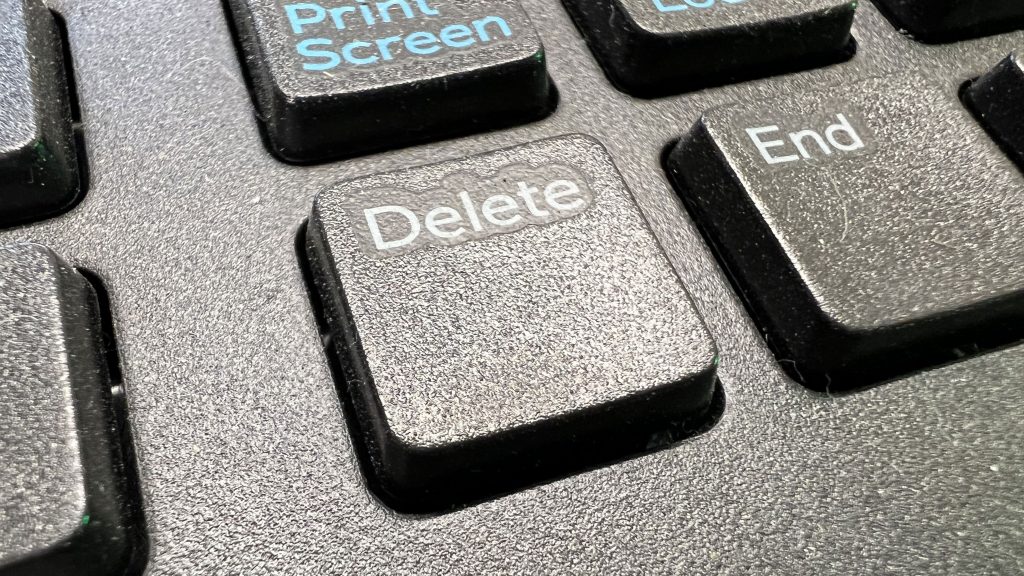
Studies performed by the team at Elastic Security Labs have shown that only 6.2% of malware apps find their way onto Apple macOS devices.
A PC is still more easily targeted with successful malware attacks, with 54% finding their way into Windows devices. However, Macs are still vulnerable to malware. It turns out, in this case, that nearly 50% of all Mac computers get infected by the same app.
CLICK TO GET KURT’S CYBERGUY NEWSLETTER WITH QUICK TIPS, TECH REVIEWS, SECURITY ALERTS AND EASY HOW-TO’S TO MAKE YOU SMARTER

Close-up of Delete key on a computer keyboard, Lafayette, California, February 16, 2022. Photo courtesy Tech Trends. (Photo by Gado/Getty Images)
(Photo by Gado/Getty Images)
HOW TO FIND YOUR LOST MACBOOK
What is the app infecting macOS users?
The app reportedly causing all of these issues is MacKeeper. Ironically, MacKeeper is designed to keep Macs safe from malware by offering cleaning, security, privacy, and performance tools. Yikes. According to the Elastic Security Labs report, 48% of Macs end up being infected with malware from MacKeeper.
Although MacKeeper is designed with good intentions, the fact is that the app can be easily abused by hackers as a vehicle for malware because it has extensive permissions and access to various processes and files. It’s likely riskier to have MacKeeper on your device, so you should delete it ASAP if you have it downloaded on your Mac.
TAKE BACK YOUR PRIVACY WITH THIS NEW IPHONE SAFETY FEATURE

Detail of someone typing on the keyboard of an Apple MacBook Pro laptop computer in a cafe, taken on November 18, 2016.
((Photo by James Sheppard/Future via Getty Images))
How to delete MacKeeper from macOS
- Go to your Finder app
- Select Applications
- Search for MacKeeper
- Make sure This Mac is selected and click the plus sign
- Select Name to open the dropdown menu
- Select Other
- Scroll down to System Files and tick the checkbox
- Click Name again and select System Files
- Change ‘aren’t included’ to ‘are included’
- Delete all files in the folder by right-clicking and selecting Move to Trash
- Empty your trash by right-clicking the Trash icon on the bottom right-hand corner of your screen and selecting Empty Trash
SEND A FUN MESSAGE WITH THESE IPHONE TRICKS

Photo of a man typing on a laptop.
(Fox News)
How can I avoid malware on my macOS in the future?
By far, the smartest protection is to install good security protection on all of your devices for the best protection. My top pick is TotalAV (Limited time deal: $19 your first year (80% off). See my expert review of the best antivirus protection by searching ‘Best Antivirus’ at CyberGuy.com.
HOW TO FIND YOUR LOST IPHONE
For more of my security tips, head over to CyberGuy.com and be sure to sign up for my free newsletter.
Copyright 2023 CyberGuy.com. All rights reserved. CyberGuy.com articles and content may contain affiliate links that earn a commission when purchases are made.

 Latest Breaking News Online News Portal
Latest Breaking News Online News Portal




