
When it comes to your privacy, we all know that Google is one of the biggest in the tech world when it comes to collecting your data. What you may not know, however, is exactly how much Google knows about you.
CLICK TO GET KURT’S FREE CYBERGUY NEWSLETTER WITH MORE PRIVACY AND SECURITY ALERTS, QUICK TIPS, TECH REVIEWS, AND EASY HOW-TO’S TO MAKE YOU SMARTER
That’s right, Google collects personal data on anyone it can find, and that includes you. Here’s how you can find out just what Google knows about you and how to manage your privacy settings to win back some of your life.
1. Your location status
If you have a Google account and have your Location History enabled, Google will keep an entire timeline of your locations. Google Maps keeps track of every place in the world you’ve visited.
In a way, that can be seen as convenient, because you can know exactly when and where you’ve traveled over the years. However, if you’d rather keep that information private, then it can be an alarming discovery.

HOW TO SCRUB YOUR PHONE NUMBER AND ADDRESS FROM A GOOGLE SEARCH
How to check your location timeline on Google
If you’re using a computer, follow these steps:
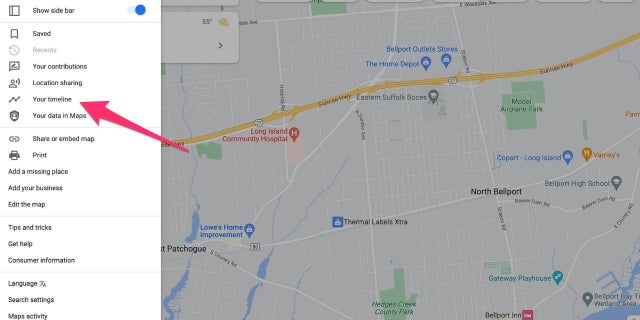
Google Timeline (Fox News)
Sign in to your Google account and go to google.com/maps
Click the 3 horizontal lines in the top left-hand corner
Click Your Timeline
Put in a date to show where you were on that day
If you’re using an iPhone or Android, follow these steps:
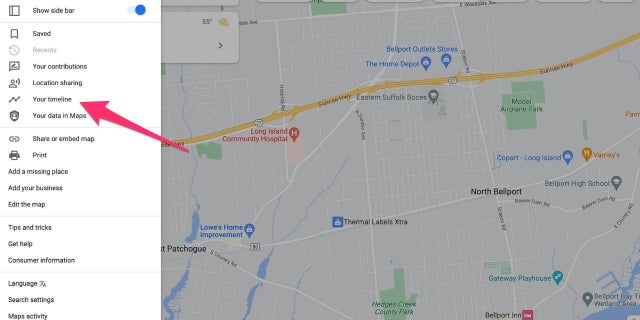
If yours is on, select Turn Off and click Pause to confirm.
FOR MORE OF MY PRIVACY TIPS, SUBSCRIBE TO MY FREE CYBERGUY REPORT NEWSLETTER BY AT CYBERGUY.COM/NEWSLETTER
2. Turn off Facial Recognition
With Google Photos, Google offers you a quick way to upload photos and search for a specific person by using facial recognition. Although facial recognition has become popular when it comes to unlocking your smartphone, handing over your facial data to a tech giant like Google can risk the chance of the company gathering data without your knowledge, sharing it with third parties, and potentially misusing it.
Here’s how you can shut this feature off:
Open photos.google.com on your desktop or laptop computer
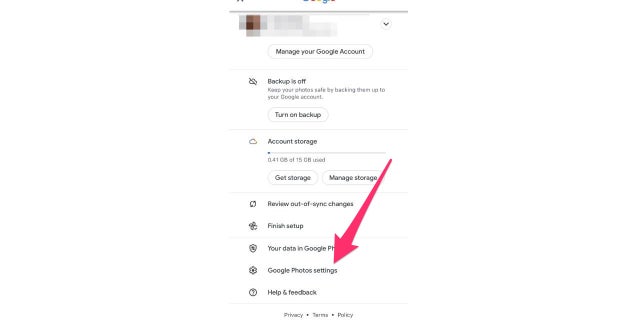
Google settings for your pictures ( )
Click the gear icon at the top right of the page
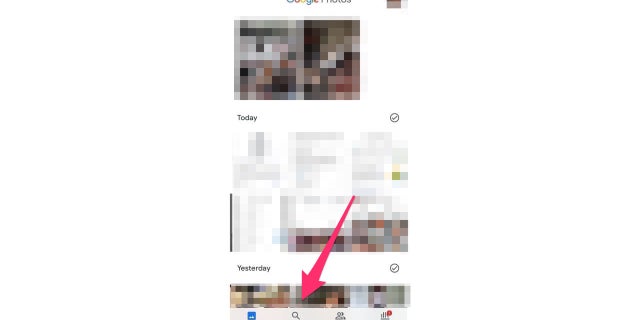
Search for images on Google ( )
About 4 rows down the page, go to the “Group similar faces” row, and click the downward arrow
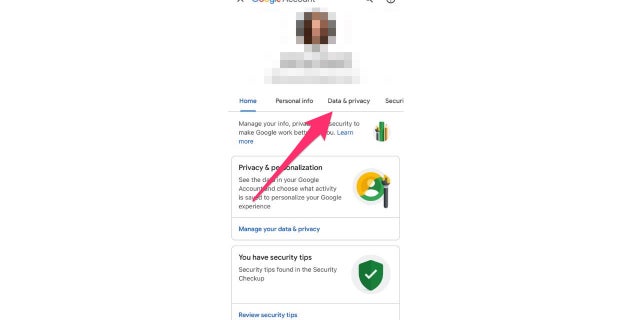
Data and privacy on Google ( )
HOW TO STOP GOOGLE FROM ITS CREEPY WAY OF USING YOU FOR FACIAL RECOGNITION
3. Review all of your Google Photos
Google is also capable of tracking your location via Google Photos. You may not even realize it, yet every photo you take and store within Google Photos has location data on it, showing when and where you took the photos. You can see what information Google has on each of your photos by following the steps below.
If you are using a computer:
Go to photos.google.com and click on a photo
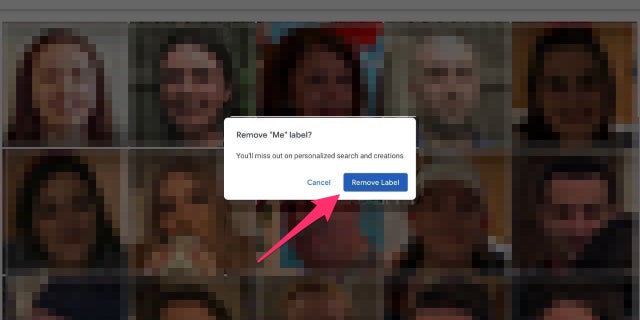
Google Photos label can be remove ( )
Tap the “i” icon for Info.
All the information on that photo, including when and where it was taken, will be on this page.
If you are using the Google Photos app:
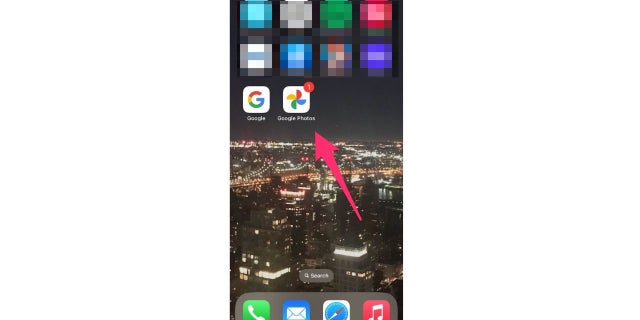
Google photo apps in your phone ( )
Open the Google Photos app, and then in the bottom bar, tap Search.
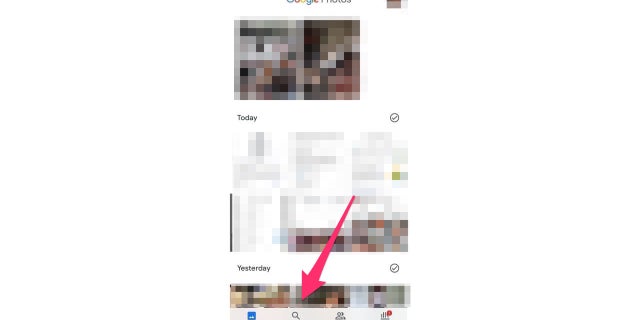
Search for images on Google ( )
OOGLE CHROME’S ‘INCOGNITO’ MODE MIGHT NOT KEEP YOU SO HIDDEN
How to turn off location data on your Google Photos:
There is a way for you to turn off the feature that allows Google Photos to estimate where your picture was taken. Here’s how to do it:
Open your Google Photos app.
Click your profile icon.
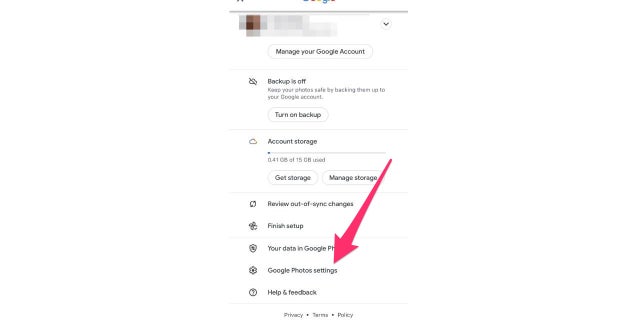
Google settings for your pictures ( )
Select Google Photos settings.
Click Location.
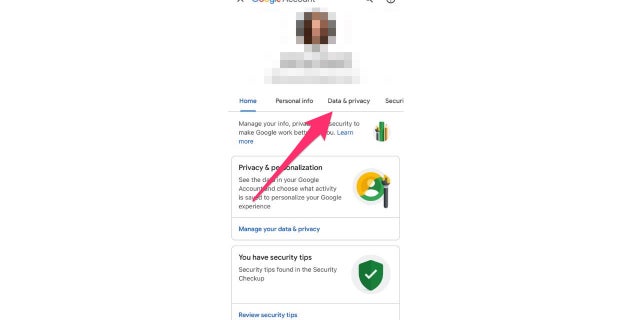
Data and privacy on Google ( )
Tap Location sources.
Toggle off Estimate missing locations.
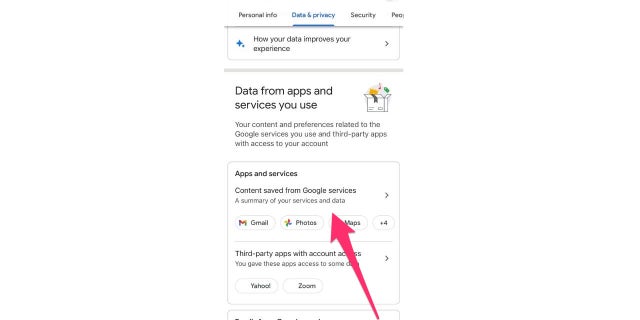
Apps and Services in Google ( )
FOR MORE OF MY PRIVACY TIPS, SUBSCRIBE TO MY FREE CYBERGUY REPORT NEWSLETTER AT CYBERGUY.COM/NEWSLETTER
4. Personalized ads
Personalizing ads is one of the main things Google will focus on for your account. This keeps track of all your browsing data, search history, and more, all so that Google can do things like send you personalized ads or adjust its algorithms to guess what you like. Every tech giant wants to make as much money as possible, and this is the main way that Google can do so. However, knowing that people are snooping on what you’re searching for is not a great feeling and is super-invasive.
If you don’t like this idea, it’s simple to turn the feature off. Follow these steps to do so:
Sign-in to your Google account.
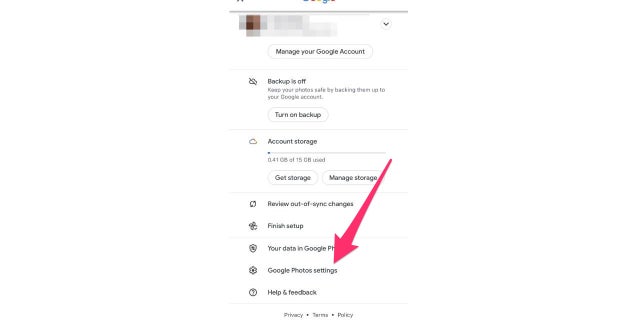
Google settings for your pictures ( )
Click your Profile icon in the top right corner.
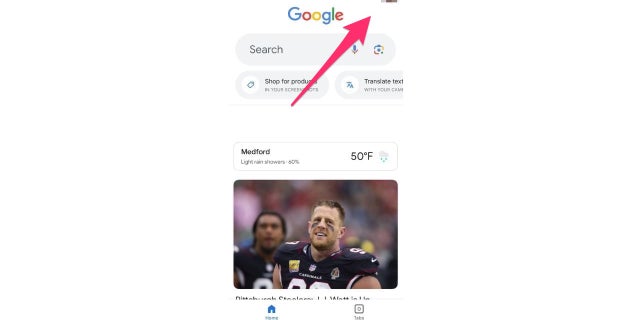
Google Profile in your account ( )
In the left-hand sidebar, click Data & Privacy.
Scroll down to Personalized Ads, and click My Ad Center.
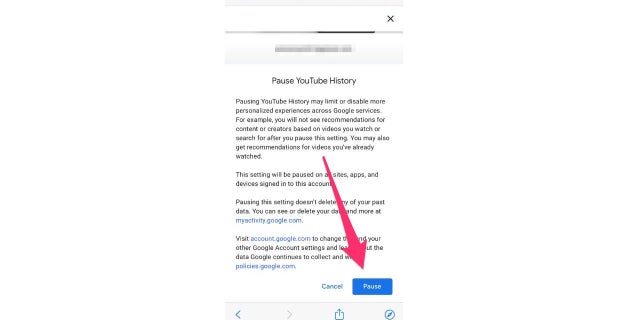
Pause within your Google account ( )
In the top right corner, turn Personalized ads off.
Click Turn off to confirm.
FOR MORE OF MY PRIVACY TIPS, SUBSCRIBE TO MY FREE CYBERGUY REPORT NEWSLETTER AT CYBERGUY.COM/NEWSLETTER
5. Delete your YouTube history.
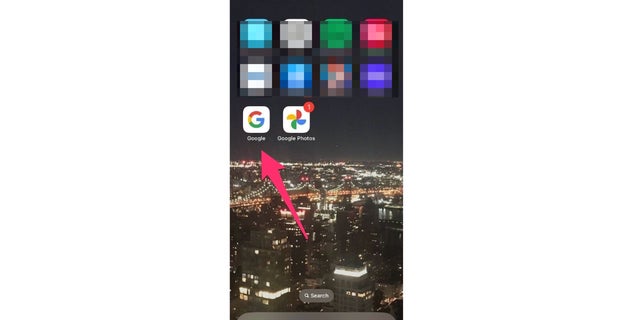
Google App in your home page ( )
YouTube is a site that we all use regularly. However, Google will track your YouTube viewing history and recommend videos for you to watch, based on videos you have viewed in the past. Although this can be helpful if you want to keep watching videos that are similar, this can still be an invasion of privacy.
Here’s how to stop this from happening:
Sign-in to your Google account
Click Manage Your Google Account
In the left-hand sidebar, click Data & Privacy
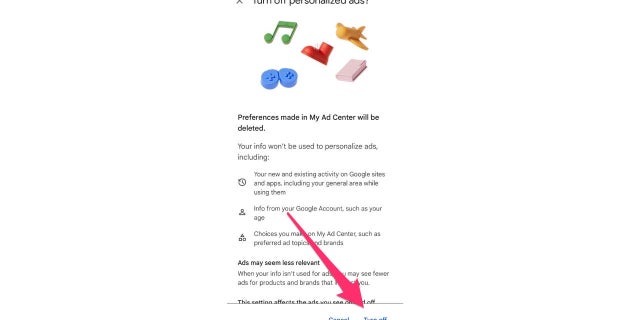
Turn off ads in your Google account ( )
6. Gmail data
If you use Gmail to send and receive email messages, Google is keeping an eye on those, too. It does this because scanning your email messages allows them to send you targeted ads, making them more money. Do you see a theme here? The way you can prevent this from happening is by using a browser that is more privacy-based, such as Mozilla Firefox or Brave.
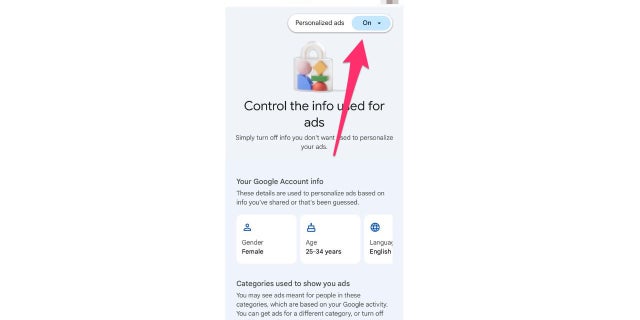
Turn ads on in your Google account ( )
Mozilla Firefox is generally considered to be the browser with the best security features, because it has a strong focus on privacy and security, with built-in features such as tracking protection, phishing and malware protection, and encrypted DNS, so you may have a better shot at protecting your Gmail messages if you log in using this browser.
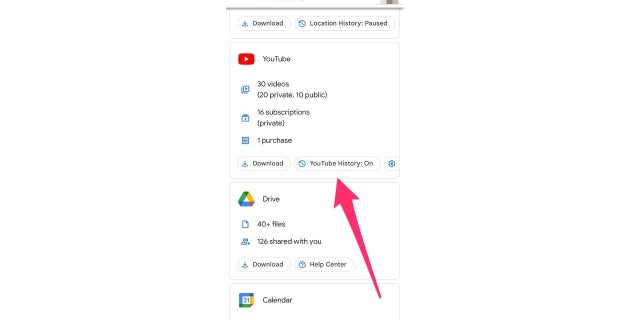
YouTube history in Google ( )
Final thoughts
CLICK HERE TO GET THE FOX NEWS APP
Google has a ton of power over the internet. However, you have the power to keep your information private as well. You have the right to protect your information from those who want to take it for their gain, so use these measures that we’ve given above, and take back your privacy from Google for good.
Does Google know too much about us? Let us know by writing us at CyberGuy.com/Contact
For more of my privacy tips, subscribe to my free CyberGuy Report Newsletter at CyberGuy.com/Newsletter
Copyright 2023 CyberGuy.com. All rights reserved.

 Latest Breaking News Online News Portal
Latest Breaking News Online News Portal




