
Cyberattacks are unfortunately becoming more and more common as time goes on, which is why big tech companies like Google are constantly updating their security measures to protect the privacy and security of their customers.
To keep up with the constantly evolving tactics of cybercriminals, Google has introduced a new Safe Browsing API, a technology that speeds up the process of identifying compromised websites. That means it’s enhancing the ability to catch more attacks, spot more scams and block data-stealing phishing attempts. This allows you to be alerted immediately if your information has been compromised so that you can take swift protective action.
CLICK TO GET KURT’S FREE CYBERGUY NEWSLETTER WITH QUICK TIPS, TECH REVIEWS, SECURITY ALERTS AND EASY HOW-TO’S TO MAKE YOU SMARTER

Android phones have a feature called Safe Browsing, and the purpose of it is to give you alerts about malware, risky extensions, phishing scams, or sites on Google’s list of potentially unsafe websites. (CyberGuy.com)
How to enable Safe Browsing on your Android
- Open your Chrome app
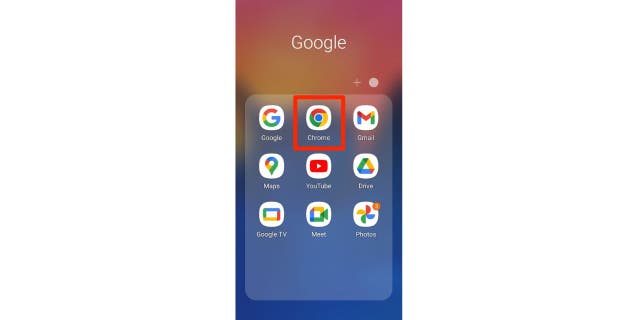
Steps to open the Chrome app on your Android. (CyberGuy.com)
- Click the 3 dots in the upper right-hand corner

Image of Google search engine, with three dots in the upper right hand corner. (CyberGuy.com)
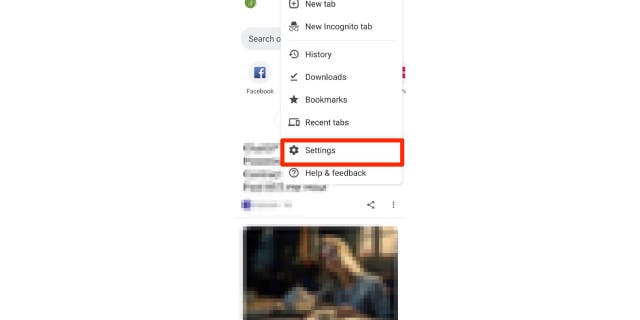
Tap the settings option on your screen in the Google search engine. (CyberGuy.com)
- Tap Privacy & Security
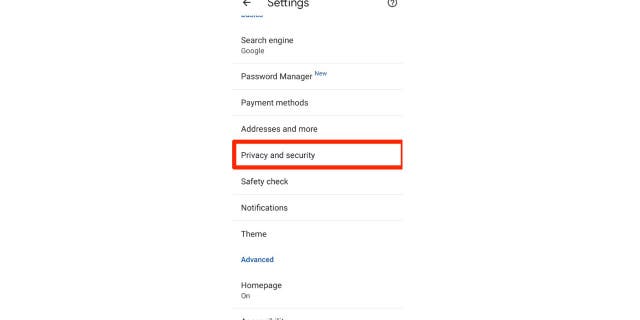
Tap the Privacy and Security option on Google search engine. (CyberGuy.com)
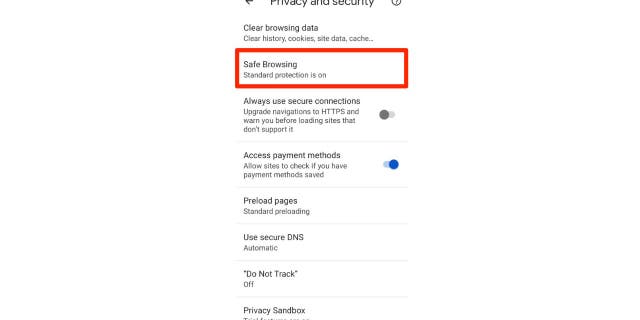
Tap the Safe Browsing feature while in the Google search engine. (CyberGuy.com)
Once you turn on Safe Browsing, you will have a choice between three levels of protection.
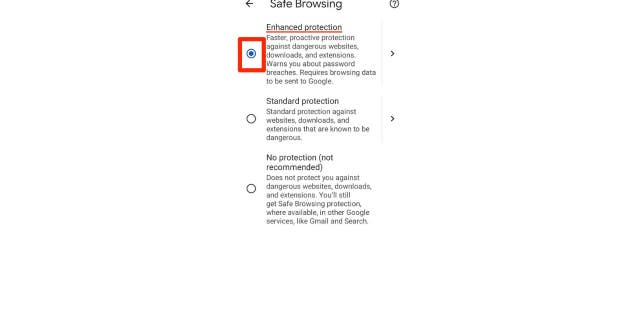
Choose between three levels of protection: No Protection, Standard Protection, Enhanced Protection. (CyberGuy.com)
- No Protection: this means that Safe Browsing will be turned off, and the features used in the other protection levels are turned off.
- Standard Protection: this level of protection will automatically want you about potentially risky sites and downloads. You also have the option to choose to get warned about leaked passwords, as well as choose to send additional info to Google to improve security on the web for everyone.
- Enhanced Protection: this is the highest level of protection and has all the same features that Standard Protection has. However, it also inspects the safety of your downloads and warns you when a file may be dangerous. You can also choose to send a file to Google to be scanned for added security.
I would recommend turning on Enhanced Protection because it provides the most features and the highest level of security, and you’ll be better off, in the long run, knowing that you’re more protected. Google has also said that users who enabled Enhanced Protection are 35% less likely to fall victim to phishing scams than those who do not use it.
MORE: 5 THINGS YOU DIDN’T KNOW YOU COULD DO ON AN ANDROID

Google has said that users who enabled Enhanced Protection are 35% less likely to fall victim to phishing scams than those who do not use it. (CyberGuy.com)
How to enable Safe Browsing on your iPhone
- Open your Chrome app

Chrome app is shown on an iPhone screen (Cyberguy.com)
- Click the 3 dots in the lower right-hand corner
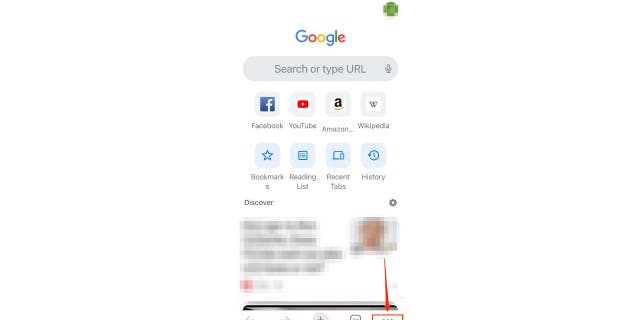
Tap the three dots button in the lower right (Cyberguy.com)
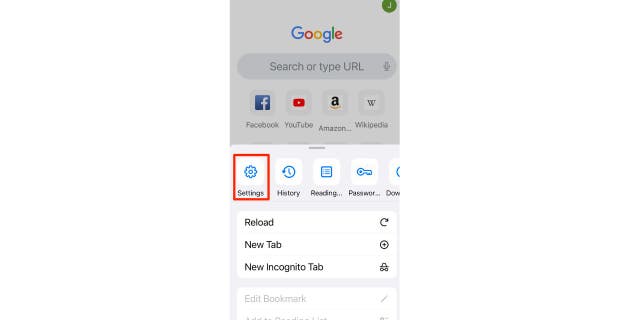
Tap the settings option (Cyberguy.com)
- Tap Privacy & Security
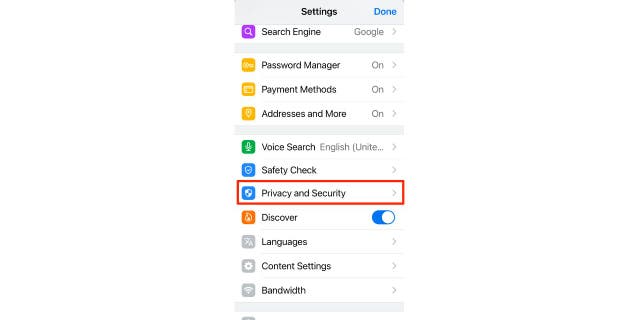
Tap the Privacy and Security settings (Cyberguy.com)
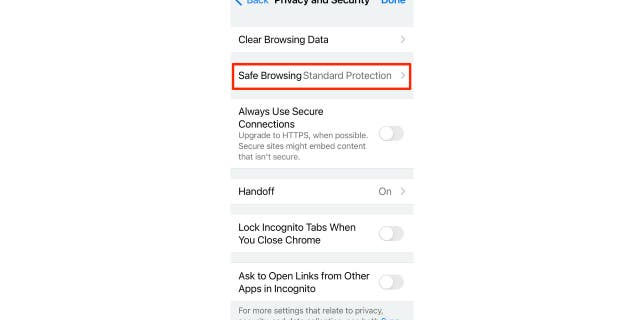
Tap the Safe Browsing feature (Cyberguy.com)
- Once you turn on Safe Browsing, you will have a choice between three levels of protection.
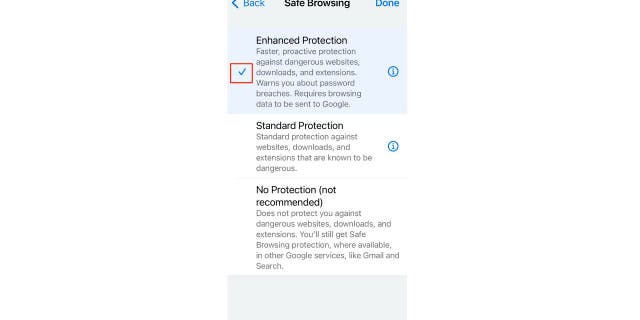
Choose between three levels of protection: No Protection, Standard Protection, Enhanced Protection.
- No Protection: this means that Safe Browsing will be turned off, and the features used in the other protection levels are turned off.
- Standard Protection: this level of protection will automatically want you about potentially risky sites and downloads. You also have the option to choose to get warned about leaked passwords, as well as choose to send additional info to Google to improve security on the web for everyone.
- Enhanced Protection: this is the highest level of protection and has all the same features that Standard Protection has. However, it also inspects the safety of your downloads and warns you when a file may be dangerous. You can also choose to send a file to Google to be scanned for added security.
Again, I would recommend turning on Enhanced Protection because it provides the most features and the highest level of security.
MORE: HOW TO SAFEGUARD YOUR IPHONE AGAINST ACCOUNT LOCKOUTS BY CONNIVING CRIMINALS
Are there any downsides to using Enhanced Protection?
Although Enhanced Protection can protect you more, it does have a downside that you should be aware of. The downside is that turning on Enhanced Protection means that you have to share data with Google, and your Google account will be linked to your browsing data temporarily. Google says that this is only to make the protections more specific to your account, however, having to share more data with the tech giant might not sit right with some people.

Man in blue shirt holding smartphone
While Safe Browsing is an essential security feature for any iPhone or Android device, it is not a substitute for antivirus software. Safe Browsing is designed to prevent you from accidentally visiting malicious websites or downloading malware through your web browser, yet it cannot protect your device from all types of threats – especially ones that may result from clicking a malicious link in your text message or email from within your mail app.
Have good antivirus software on all your devices
Antivirus software, on the other hand, provides more comprehensive protection by scanning your device for viruses, spyware, and other types of malware. It can also detect and remove malicious software that has already been installed on your device and alert you of any phishing emails or ransomware scams. Most importantly, antivirus software will prevent you from clicking a malicious link that could install malware on your device in the first place.
See my expert review of the best antivirus protection for your Windows, Mac, Android & iOS devices by heading to CyberGuy.com/LockUpYourTech .
Related: Free antivirus: should you use it?
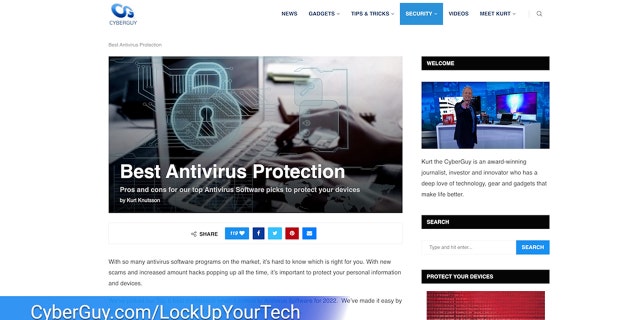
Best Antivirus Protection page from CyberGuy.com (Cyberguy.com)
Final thoughts
With the increasing number of cyberattacks, it’s crucial to have strong security measures in place, and Google Chrome’s Safe Browsing feature, which now uses AI, offers you a much-needed layer of protection by alerting you to potential threats, and the Enhanced Protection option provides the highest level of security, despite requiring some data sharing with Google. However, it is also important to note that Google Chrome’s Safe Browsing is not a substitute for good antivirus software.
Do you think it’s worth it to use Google Chrome’s Safe Browsing, even if it means sharing more data with Google? Let us know by writing us at CyberGuy.com/contact.
For more of my tips, subscribe to my free CyberGuy Report Newsletter by heading to CyberGuy.com/Newsletter.
Copyright 2023 CyberGuy.com. All rights reserved.
Editor’s Note: This story has been updated to clarify that the safe browsing functionality was provided by Google, not Android.

 Latest Breaking News Online News Portal
Latest Breaking News Online News Portal




